Big News: Introducing Full Frame Overlay! 🎨✨

Hey there, amazing photographers!
Candy here, bringing you some exciting news in our "Big News" series. We’re thrilled to introduce a brand-new feature to NowCandid: the Full Frame Overlay!
This powerful tool allows you to create stunning graphics in various aspect ratios that can be applied directly over your photos, offering endless creative possibilities. Let’s dive into the details! 🌟
What is Full Frame Overlay? 🖼️
Full Frame Overlay is a versatile feature that lets you design and apply full-frame graphics to your photos. Unlike our Banner Overlay, which places graphics at the bottom of your images, Full Frame Overlay covers the entire image, adding a creative flair that your clients will love.
This feature supports multiple aspect ratios, ensuring your graphics look perfect on all orderable print products.
Here’s what you need to know:
- Required 4x6 Graphics: The 4x6 ratio graphic is always required, and you’ll need to upload both vertical and horizontal versions.
- Optional Aspect Ratios: In addition to the 4x6, you can also create and upload graphics in 5x7, 8x10, and 11x14 aspect ratios. These are optional, so you can choose which sizes best fit your Event!
- Resolution & Format: Your graphics should be PNGs with transparency, around 300 DPI, and in the SRGB color profile. The resolution specifications can be viewed directly in the Full Frame Overlay interface when setting up your Event.
Check out the screenshot below for a glimpse of the new Full Frame Overlay interface:


How Does It Look? 👀
Full Frame Overlay lets you get creative! Whether you’re adding a fun border, a festive holiday theme, or a sleek corporate design, the possibilities are endless. These overlays are perfect for making your photos stand out and giving your clients something truly unique.
Here’s an example of a photo with a Full Frame Overlay applied:

More Resources on the Way 📚
We know that creating the perfect overlay can take time, so we’re here to help! In addition to our existing Banner Overlay Canva Templates, in the future we’ll be adding Full Frame Overlay Canva Templates to our Resources page. These templates will make it even easier to design beautiful graphics that fit perfectly with your photos.
We can’t wait to see how you use the Full Frame Overlay to elevate your photography and create amazing products for your clients!
As always, if you have any questions or need assistance, don’t hesitate to reach out—we’re here to help.
More examples of Full Frame Overlays below!
Cheers and sparkles,
Candy 🍬




.png)
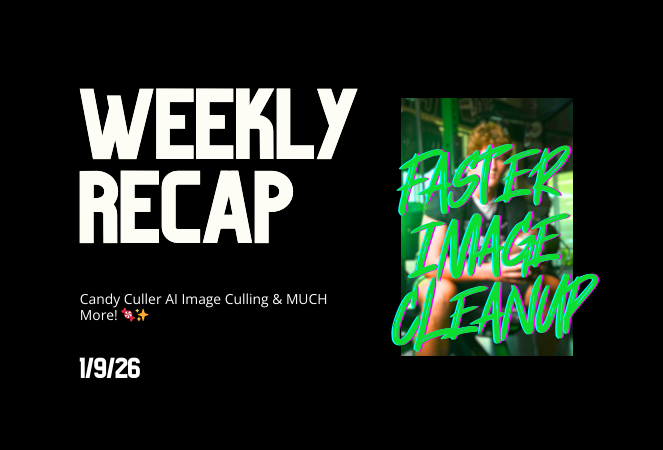
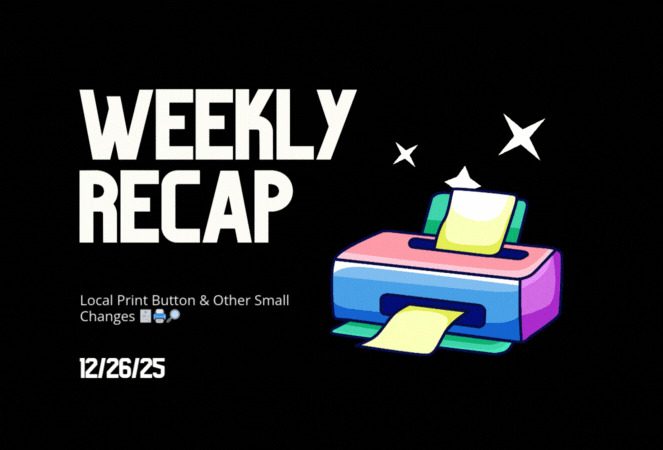


.svg)



