Big News: NowCandid's Capture App Version 4.0 is Here! 🌟
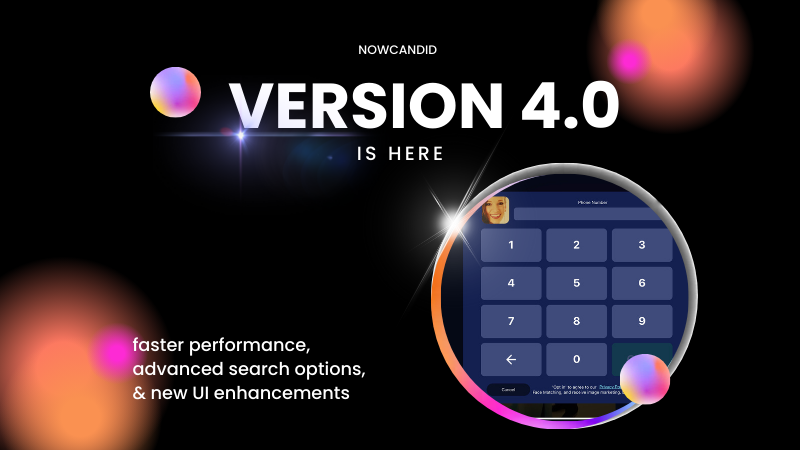
🌟 Big News: NowCandid Capture & Upload App Version 4.0 is Here! 🌟
Hey there, amazing photographers! Candy here with some exciting news – the NowCandid Capture & Upload App Version 4.0 is live! 🎉
This is a big update packed with new features, performance improvements, and UI enhancements to make your photo-taking experience even smoother.
Test Your Setup 🧪📲
But first things first: it’s crucial to test the new app version on your setup well before your next event. This ensures there are no issues with your particular combination of equipment and settings, and we have time to help troubleshoot any problems that may arise. 📸✨
Before diving into the new features, make sure to test the updated app on your usual tablet/phone and camera setup. Doing this well ahead of your next event ensures everything runs smoothly, and you'll have time to address any potential issues. This proactive step is key to a successful and stress-free event. 🚀
New Features for both iOS & Windows🌟
Check out the fantastic new features designed to enhance your user experience:
- Dark OLED Theme: This new theme on the info page will help save battery life on OLED devices – up to 42% less power consumption at max brightness!
- Advanced Participant Search: Now you can search for participants by email or phone in addition to name.
- Custom Offer Positive ID Events: We’ve added app support for new Custom Offer Events.
- Toast System: Added a toast system to display error messages and other notifications promptly, without disrupting your workflow with pop-ups.
Windows and iOS Specific Updates 🍏💻
Windows:
- New Engine: Uses a new engine behind the scenes for better performance.
iOS:
These awesome new features, for the foreseeable future, will only be available on iOS (iPhone & iPad) and may come to Windows devices as well later on.
- Pre-Highlighted Faces: Automatically detect and highlight faces on the app, and Tap-A-Face will use the center of detected faces for accuracy - no more missed taps!
- Notifications: The app can now push important notifications to your device, and all notifications auto-dismiss when the app is opened.
- Nikon Camera Support: Image review is enabled while tethered if image review is enabled on the camera.
- Upload Reminders: Get notified if you still have images left to upload when the app goes into the background of your device.
- Enhanced Tap-A-Face: Shows selected face in email/number/name popups, helping ensure the correct face is chosen (so subjects can easily notice if they tapped the wrong face before entering their info).
- iOS 18 Support: Full support for the latest iOS version.
- UI Improvements: Fixed issues with group photo labels, brought back borders for selected images, and added workflow icons in event dropdowns for more Event Selection clarity.
Performance Enhancements ⚡️
Version 4.0 is loaded with behind-the-scenes magic to boost performance and efficiency:
- More Efficient: We’ve completely redone a variety of app systems to enhance speed and reliability.
- Instant Updates: Header stats and image gallery statuses update even quicker now.
- Improved Filtering and UI Interactions: Enjoy much faster image gallery filtering and quicker UI interactions.
UI Enhancements 🎨
We’ve made numerous UI improvements to make your experience more enjoyable:
- Tap-A-Face UI: Tap-A-Faces are now cyan instead of yellow, and will zoom/scale based on image scroll/zoom for a more intuitive and smooth experience.
- Dark Mode Tweaks: Dark dropdowns, input fields, and more cyan text for a sleek look.
- Refined Controls: Checkmark & X symbols instead of yes/no for service indicators, updated image gallery UI, and improved secondary/cancel buttons.
- Improved Email Input: Email inputs now include space, dot, and @ on the keyboard for easier entry when collecting email addresses via the app.
Thank you for being incredible users of NowCandid. Your feedback drives these improvements, and we’re excited to see how version 4.0 enhances your photography business. 🌟
Cheers and sparkles,
Candy 🍬


.png)



.png)
.png)


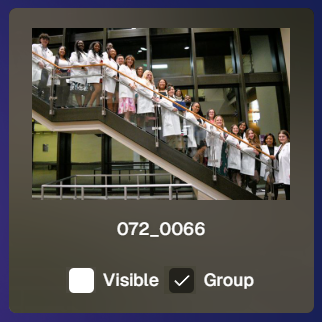
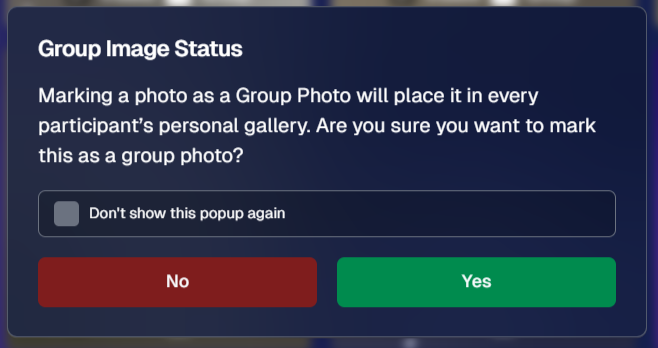

.svg)



