📸 Candy’s 12 Days of Christmas: Day 7 – GroupTags for Sports 🏆✨
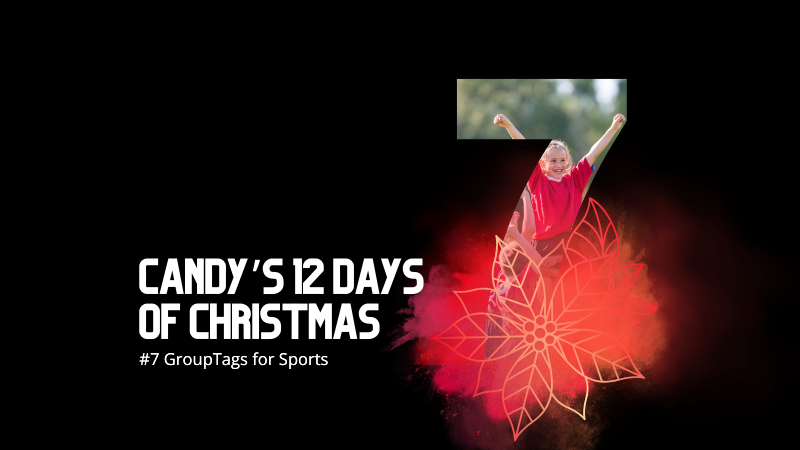
Hello, my team-spirited photographers! 🎅
Candy here, and we’re on Day 7 of our 12 Days of Christmas countdown.
We’ve already highlighted features that made action photography shine, and today’s topic is another sports-focused enhancement: GroupTags for Sports.

Key Highlights:
- Organized Group Photos:
Photographers can set up tags (e.g., team names, divisions) to categorize group images the way they want to, complete with emojis if desired!
- Simple Selection for Customers:
End customers arriving at the retail site can pick their group’s tag right from the start. No more endless scrolling through dozens of images to find their team!
- Ideal for Leagues & Tournaments:
GroupTags turned large sets of group photos into neatly sorted collections, making life easier for everyone.
By letting clients quickly find their specific group’s images, GroupTags improved the overall browsing experience and boosted satisfaction among team members, parents, and fans. 🎉
Check back tomorrow for Day 8, as we continue this holiday journey through the year’s biggest features. And remember, something extra special is coming on December 25th!
Candy 🍬


.png)




.svg)



