Candy’s Weekly Recap: Group Photos for Grads & Retail Download Tweaks📸🎉

Hello, my wonderful photographers!
Candy here, and welcome to another Weekly Recap. We’ve got a couple of handy feature updates, plus some exciting news about our upcoming Capture & Upload App release for iOS.
Let’s dive in! 🌟
1. Group Photo Option in GradPics 📸
We’ve introduced a Group Photo toggle in the Manage Images tab for GradPics Events. When you mark an image as a Group Photo, here’s what happens:
- Appears in Every Gallery: Regardless of face matching, every participant sees the group image in their personal gallery.
- Exclusive Products: If your Event’s Offer includes any Group Photo products (like Group Photo Download or Group Photo Print), they’ll only be purchasable on those items.
- No Group Photo Products? Then the group image behaves like a normal image, available on all your usual products.
- Not in Personal Gallery Download: To avoid easy sharing of a big group image, we’re excluding Group Photos from any personal gallery download product for now.
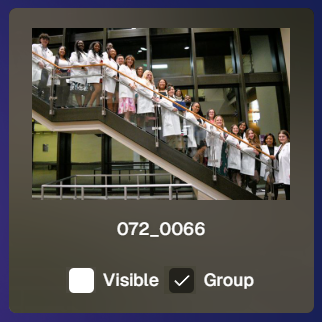
We’ve added a quick popup explanation when flagging an image as a Group Photo in the Web Dashboard, just in case someone clicks the Group Photo toggle by mistake. 🎉
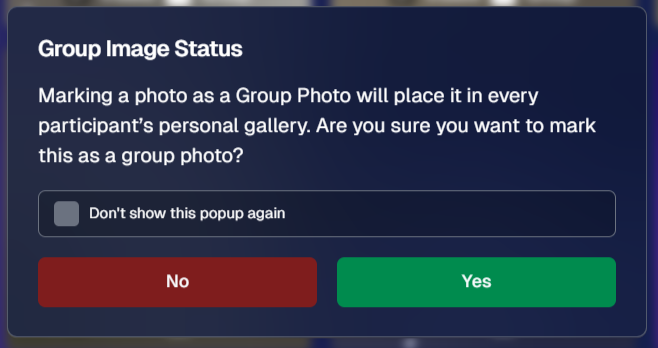
2. Personal Gallery Download Hiding Rule 🤫
To help clients avoid confusion and refunds, we’re adding a new rule:
- Hide Personal Gallery Download: If the Offer sells individual image downloads and a participant only has one image, we hide the personal gallery download.
- Still Visible for One-Image Events: If your Offer doesn’t have individual downloads, the personal gallery download stays visible, even if the participant just has one photo.
This little tweak prevents clients from accidentally buying a personal gallery download when they only need a single download. 🛒
3. Heads-Up: Capture & Upload App 4.13 for iOS Only! 📱
On Monday, December 30th, we’ll release Version 4.13 of the Capture & Upload App for iPhone & iPad. (Windows stays at 4.12 for now.) We’ve added some major updates:
Please update one of your devices, test it out, and let us know if you catch any bugs. With so many devices, camera brands, and workflows out there, early feedback helps us fix issues quickly.
4.13 Highlights
- Photo Booth Mode
- We launched an autonomous photo booth experience, allowing Nikon/Sony/Canon or the iPad’s internal camera to capture photos with background removal, filters, and more.
- For more details, check out our blog post: Candy’s 12 Days of Christmas Day 12 – Photo Booth Mode
- We launched an autonomous photo booth experience, allowing Nikon/Sony/Canon or the iPad’s internal camera to capture photos with background removal, filters, and more.
- Overlays on Capture App Image Review
- Overlays now render directly over the captured images on the app (if the aspect ratio is supported).
- 3:2 aspect ratio photos are needed for full frame overlays, but any aspect ratio works for banner overlays.
- This lets you and your subjects see the art in real time, ensuring no important parts are covered!
- Overlays now render directly over the captured images on the app (if the aspect ratio is supported).
- Out-of-Space Error Popup
- If your device is running low on space when a new image is taken, you’ll get an immediate error popup.
- Remember to regularly clear out old images via the app’s “Delete App Data” button in the info (i) menu to keep everything running smoothly.
- If your device is running low on space when a new image is taken, you’ll get an immediate error popup.
Minor Updates
- Session data is now wiped when switching NowCandid accounts in the app, so "Restore Session" won't take you to an Event from a different account!
- Event Shooting Buttons on Tablets now match iPhone UI (centered vertical menu).
- Camera Trouble Popup includes a note about app permissions. (Always make sure to agree to all app permissions needed when the app is starting for the first time!)
- Auto Remove Spaces from the account email on login. (some folks accidentally put a space and didn't know why they couldn't log in!)
- Candy Splash Screen when the app is booting up now supports dark mode.
Thanks for tuning into this shorter Weekly Recap. We hope these improvements help you finish the year strong! If you have any questions or feedback, don’t hesitate to reach out.
Candy 🍬


.png)








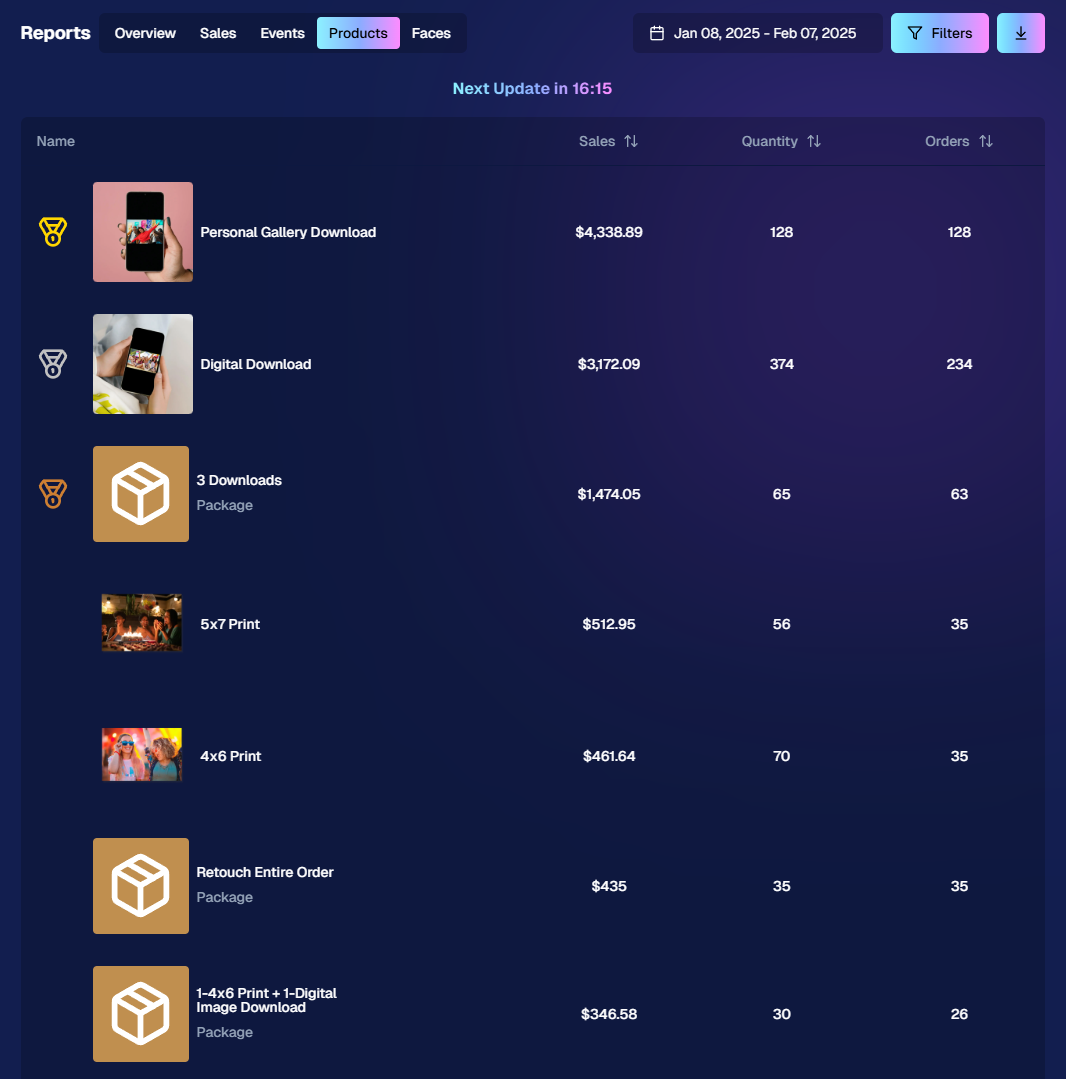


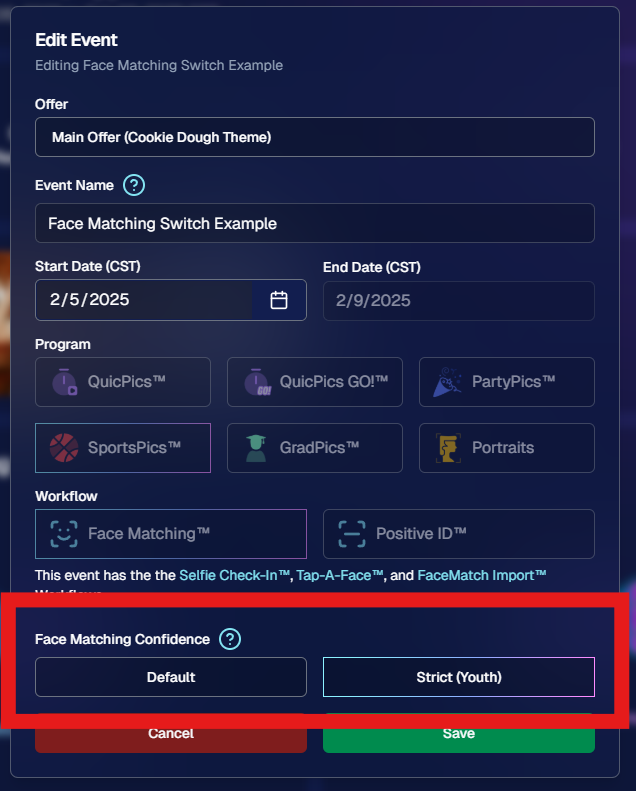
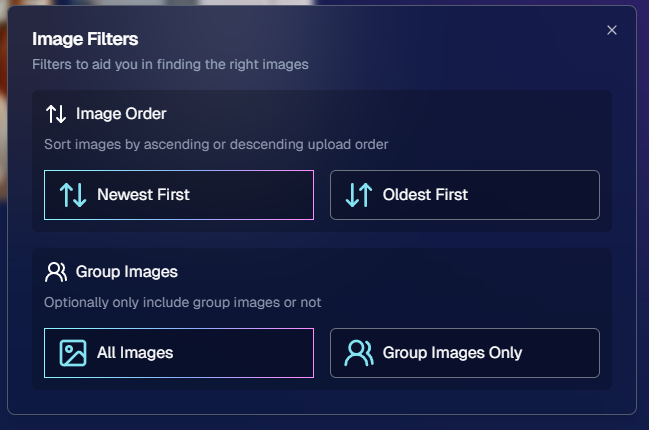
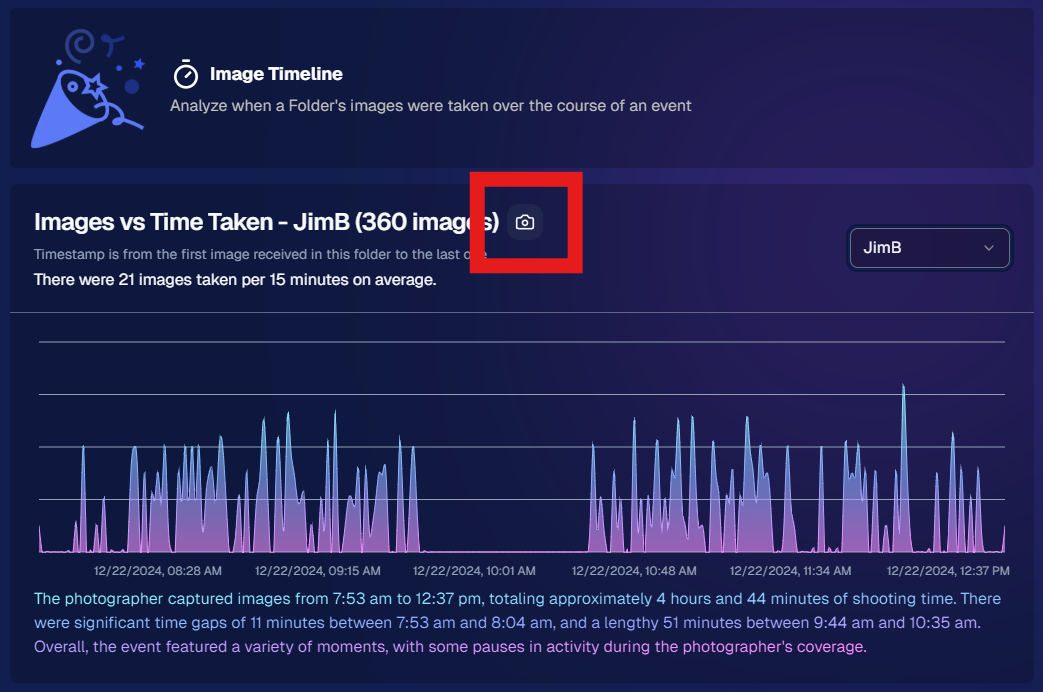
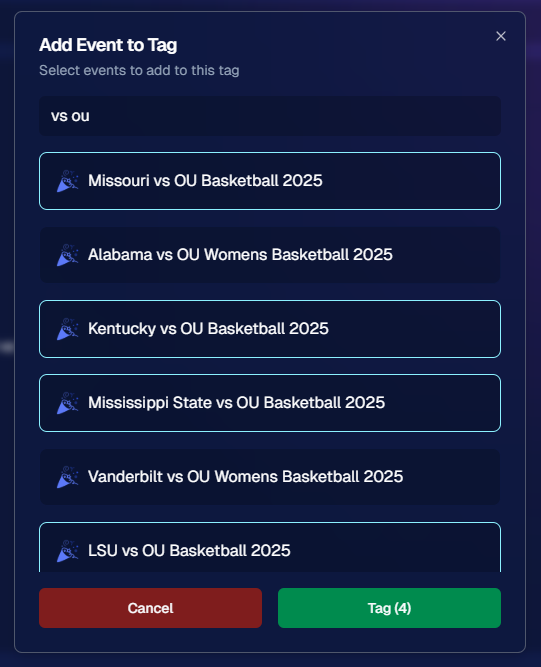

.svg)



