Candy’s Weekly Recap: Multi-Select, Event Tags & More! ✨
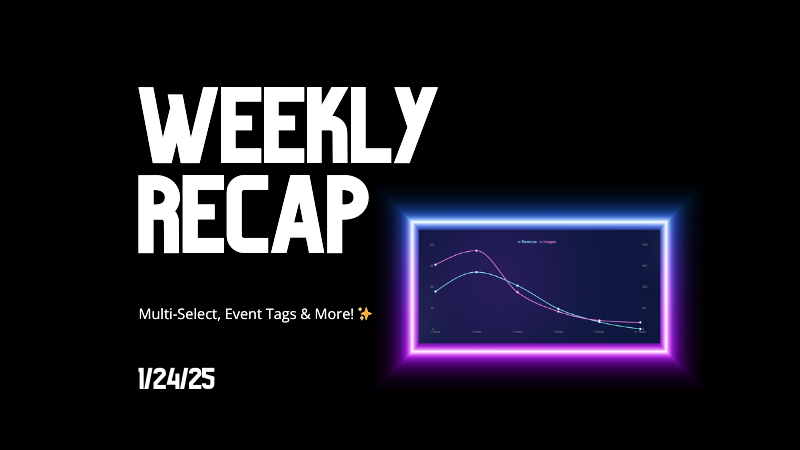
Hello, my fabulous photographers!
Candy here, ready to sprinkle some sparkle on your day with our newest Weekly Recap. We’ve been hard at work improving your NowCandid™ experience, and I’m excited to share all the juicy details. Let’s dive in!
1. Select System in Manage Images 🖼️
We’re introducing a Multi-Select feature to the Manage Images interface:
- Multi-Select Button: Highlight multiple images at once.
- Bulk Actions: After choosing your set, tap “Select” at the bottom. You can:
- Mark them Invisible or Visible
- Download them all in a single zip file
- Toggle them as Group Photos or Individual all at once
- Mark them Invisible or Visible
- Speedy Management: No more one-by-one adjustments. This should help you power through large batches of images in a fraction of the time!
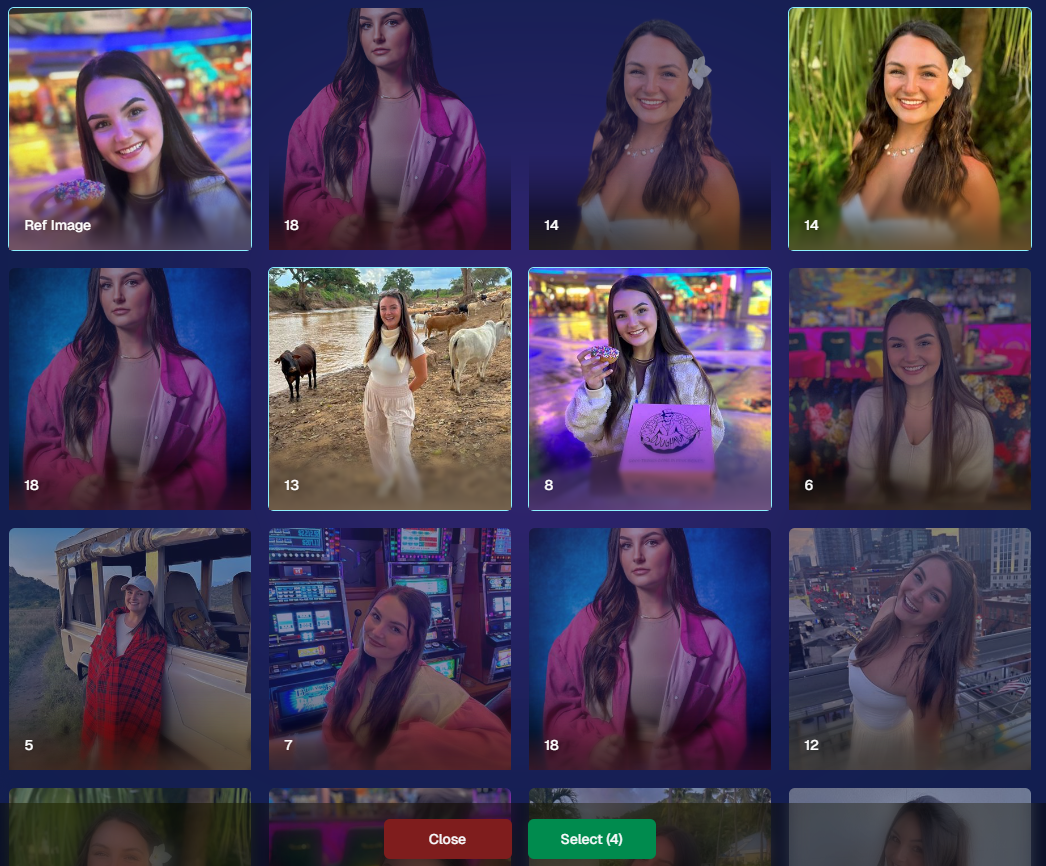
2. Event Tags 🏷️
There’s a brand-new Extras tab in the Web Dashboard navigation, featuring our new Event Tags tool:
- Creating Tags: Assign tags to your events (e.g., “Prom,” “Winter Formal,” etc.).
- Filtering by Tag: On the Events List or in your Events Report, choose an Event Tag to instantly see only those events.
- Performance Insights: Group your events by theme and get a quick view of how each set is performing all at once.
Tagging is perfect for photographers juggling multiple event types, letting you spot patterns and trends with ease.
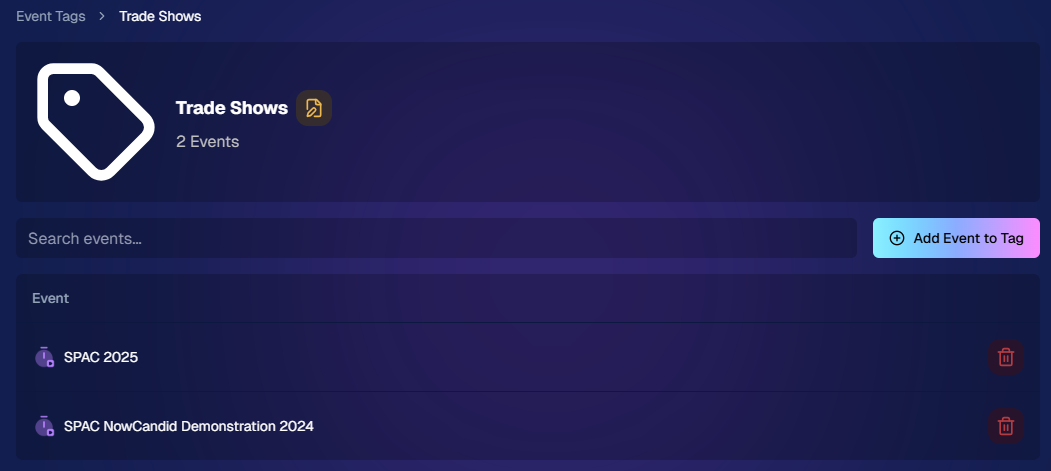
3. Updates to the Faces Report 👥
Our Faces Report—released last week—has already received some polish:
- New Revenue Line: Alongside face counts in the chart, you’ll now see a revenue line.
- Compare Image Types & Sales: See whether couples, solos, or big group shots bring in the most orders.
- Informed Future Shooting: Focus your time at events on what sells best—maybe it’s the big friend groups or the sweet one-on-one moments.
This view helps you refine your event coverage strategy for max impact.
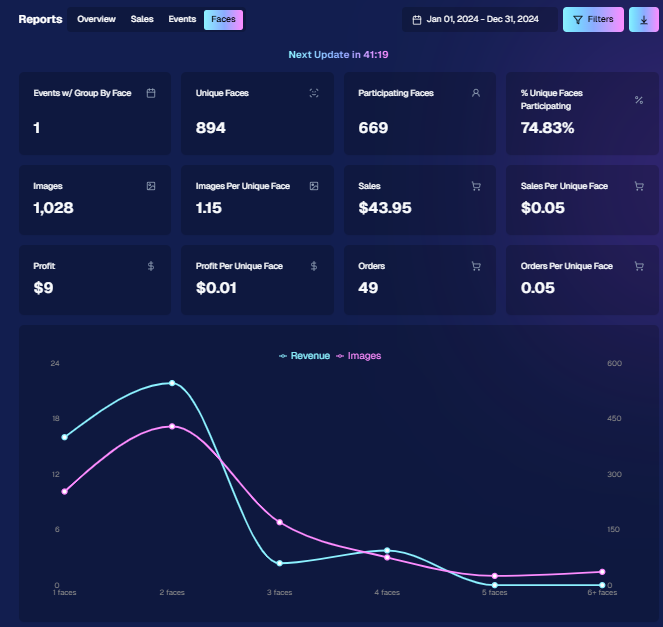
4. Image Details Page 📝
While managing images in your events, you’ll notice a “Details, Logs, and more” link on each image:
- Expanded Meta Data: Discover camera settings, image size, camera type, and more.
- Face Matching™ Logs: See if and when a face got paired to a participant; even jump directly to that participant’s gallery.
- Advanced Troubleshooting: Ideal for debugging customer issues or satisfying your own curiosity about each shot.
It’s more info than we’ve ever provided, so have fun geeking out over the details!
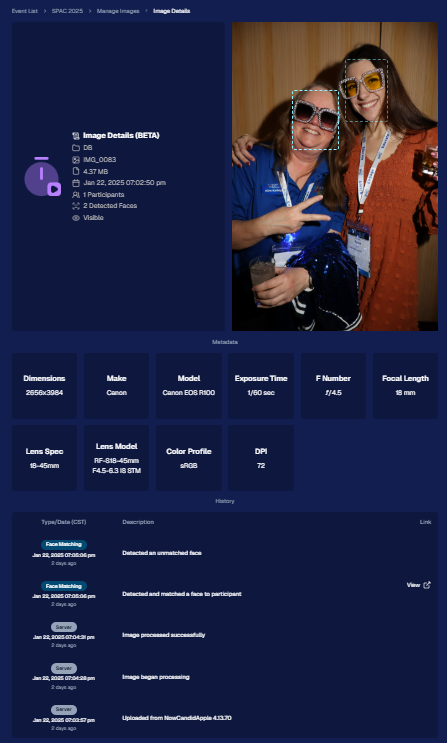
5. Big Improvements to the Web Dashboard Image Uploader ⚡
Finally, a behind-the-scenes upgrade that’ll make your day-to-day life easier:
- Upload Up to 5000 Images: Jumping from 1000, so you can batch bigger events in fewer steps.
- Faster Transfers: As long as you have decent upload speeds, the process should feel snappier overall.
- Lower CPU Demand: Less strain on your computer, letting you multi-task without slowing to a crawl.
Sometimes it’s the quiet changes under the hood that make the biggest difference.
6. Tiered Pricing Now Live 🎉
After last week’s preview, Tiered Pricing is officially rolled out to SportsPics™, PartyPics™, GradPics™, and other sales-driven events:
- Upgraded Text & Email Campaigns: We’ve refined the promotional messages to match your Week 1, Week 2, and Week 3 pricing tiers, giving your buyers a clear sense of each week’s small price bump.
- 365-Day Marketing SMS Replaced with 180: We’ve shortened the final reminder’s timeline from a year to 180 days, aligning better with your event marketing cycle and typical follow-up patterns.
If you haven’t explored Tiered Pricing yet, check it out in your Offer Creator and see how these incremental price changes (and updated marketing) might boost your sales!
That’s all for this week, my wonderful NowCandid™ community.
I hope these new features and improvements empower you to breeze through event management and deliver an even better experience to your clients. As always, if you have questions or feedback, give us a shout.
Until next time—keep capturing those unforgettable moments! ✨
Candy 🍬


.png)








.svg)



