Candy’s Weekly Recap: Photo Release Features, Merged Participant Clarity & More!
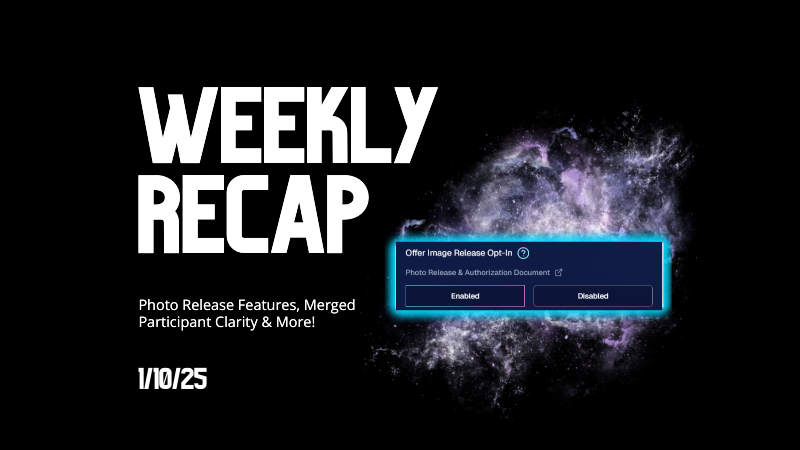
Hello, my fabulous photographer friends!
Candy here, ready to sprinkle some sparkle on your day with our latest Weekly Recap! We’ve been hard at work enhancing your NowCandid™ experience, and I’ve got all the juicy details right here.
Let’s dive in!
1. Photo Releases & The New Image Release Gallery
Collecting Releases
Before using the pictures you take of your subjects in things like portfolios, websites, flyers, samples, and more - the best practice is to get a record of consent from your subjects before using photos of them for such things!
So... we've made some additions to NowCandid™ that will expedite this process for everyone involved!
- Enabled via Retail Site Settings: Head to your Account Profile, open the “Retail Site Settings,” and toggle whether to ask participants for a photo release when they complete Selfie Check-In™.
- Future Expansion: We plan to someday add this consent request to other locations in our Workflows, such as Scanner ID™ Check-Ins or after retail site checkout, so stay tuned!
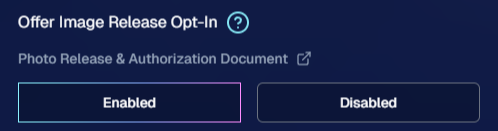
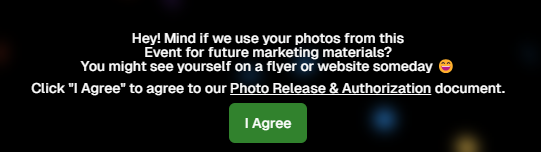
Image Release Gallery
Once you’ve enabled Photo Releases, we’ve made viewing those fully released images a snap with the new Image Release Gallery!
- Fully Released Photos Only: This gallery shows images where every primary face in the picture has opted in for marketing use.
- Opt-Out Procedures: If someone changes their mind, NowCandid™ support can remove their release, and those images will disappear from the gallery.
- Easier Marketing & Inspiration: Enjoy a reliable stash of images for portfolios, websites, flyers, or sample products, all with peace of mind!
This major addition simplifies the entire release process and keeps your marketing efforts on the right side of consent!
Starting next week, this feature will be enabled by default for all NowCandid accounts! If you wish to disable it, that's up to you!
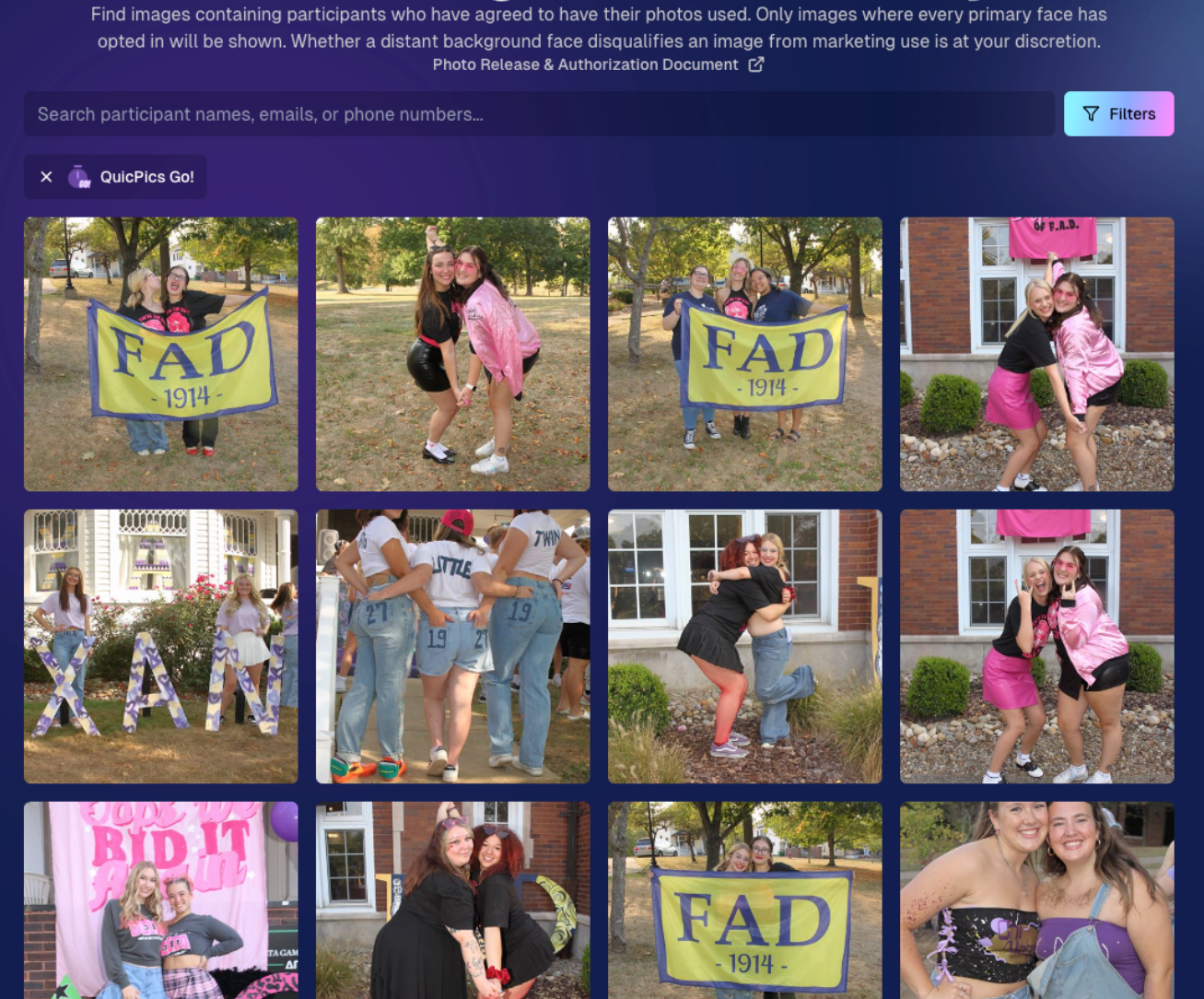
2. Improved Merged Participants Clarity
We have also improved the photographer's experience and clarity when it comes to Merged Participants!
- Multiple Names, One Contact: When two or more participants share a phone number, they now visibly merge under one participant in the Participant Manager, with all names separated by commas.
- Reduced Confusion: Parents with multiple kids at an event won’t be an enigma anymore. You’ll see each kid’s name instead of a single ambiguous participant.
- Same Smooth Experience for Families: Consumers won’t notice much change, but you’ll breathe easier knowing your records more clearly show who’s who.
No more wondering why two kids keep “replacing” each other in the backend—our improved merging UI has your back!
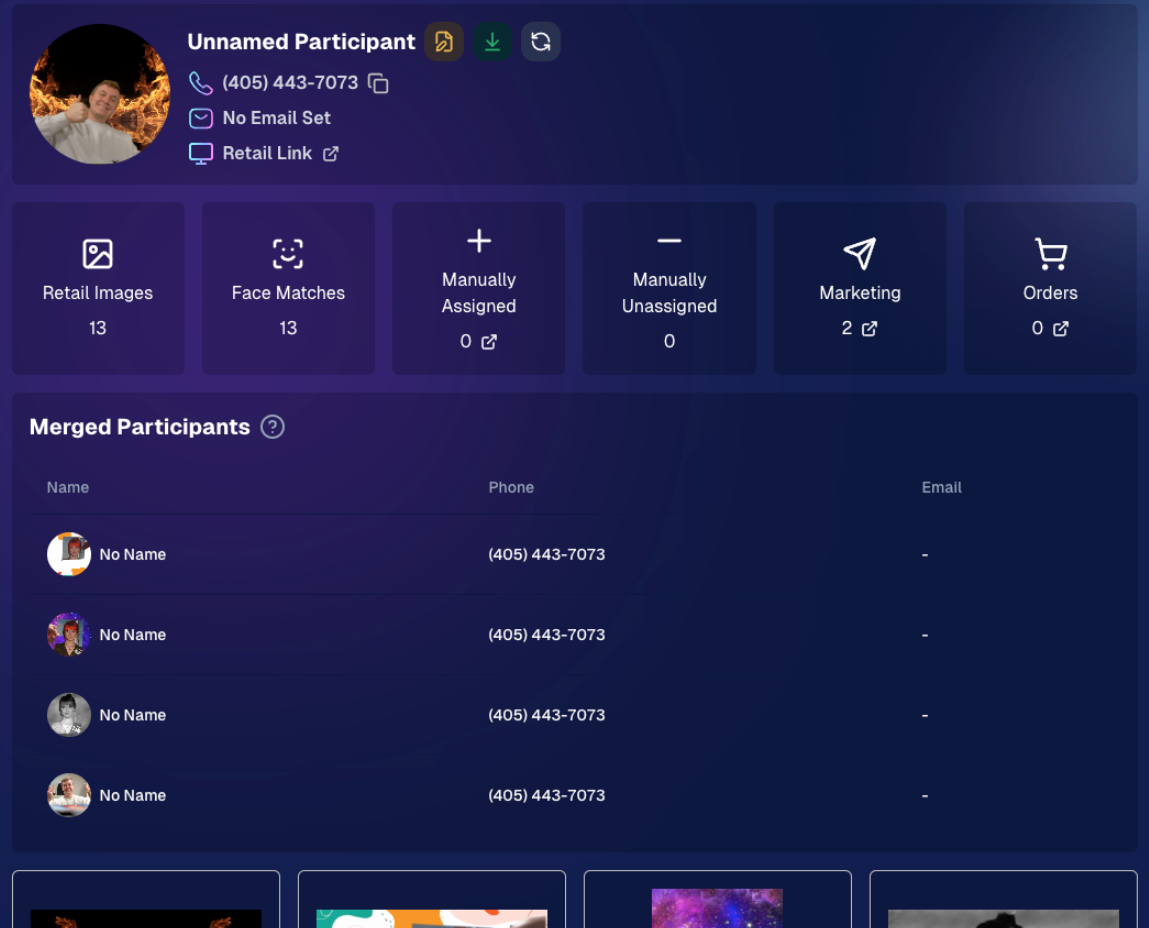
3. Group Photo Filter in Manage Images
- Just Group Photos: We’ve added a toggle to the Manage Images page that shows only images flagged as “Group Photos.”
- Sports & GroupTags™: Perfect for organizing big team shots or verifying no single-person images slipped in by accident.
- Future Tweaks Coming: We’re cooking up more ways to polish Group Photo and GroupTags™ functionalities, so watch this space!
If you handle big groups (like sports teams or large gatherings), this quick filter simplifies your event workflow.

4. All Images Gallery Pagination
- Page-by-Page Browsing: We replaced the endless scroll in the NowCandid™ retail site’s All Images Gallery with a paginated view—complete with arrows to move between pages.
- Jump to Page: Customers can type or select a page number if they already know where to look.
- Less Scrolling, More Finding: Makes returning to a specific photo (especially one not in a personal gallery) a breeze.
This update ensures customers spend less time hunting and more time admiring—or purchasing—the images they love.
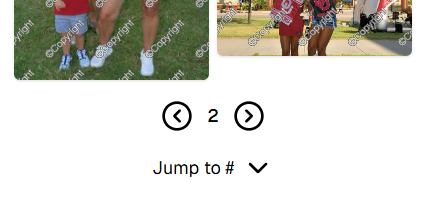
5. New Events List Filter
One last small addition to mention... we added a way to filter down your Events list!
This should make it easier than ever to browse through your upcoming Events as you plan and prepare for them.
.png)
That’s it for this week’s recap!
We hope these changes help you manage your events more smoothly, give you extra confidence in your marketing, and offer your customers a cleaner, faster photo-browsing experience.
As always, we love your feedback, so feel free to reach out with any questions or suggestions.
Thank you for being an essential part of the NowCandid™ community. Keep capturing those unforgettable moments and creating smiles! 📸✨
Cheers and sparkles,
Candy 🍬


.png)








.svg)



