Candy’s Weekly Recap: Unique Faces Count, Capture App 4.7 Updates, and Exciting New Features! 🎉
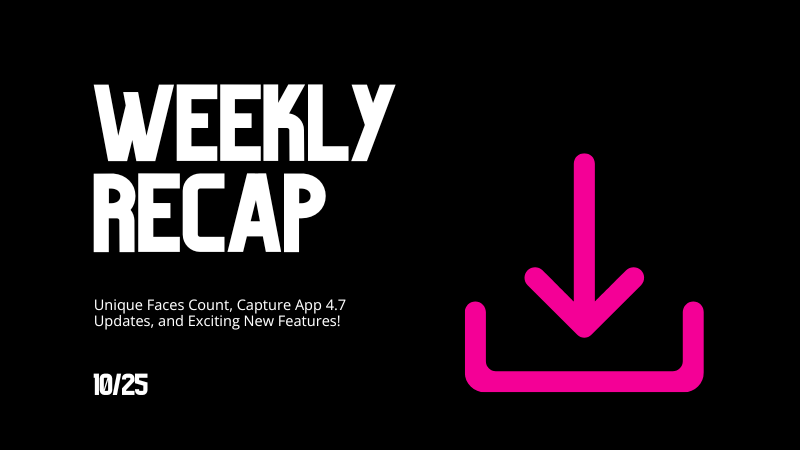
Hello, my fabulous photographer friends!
Candy here, ready to sprinkle some sparkle on your day with our latest Weekly Recap! 🌟
We've been hard at work enhancing your NowCandid experience, and I've got all the juicy details right here. Let's dive in! 🏊♀️
1. Unique Faces Count After Group-By-Face 👥
After running Group-By-Face, you can now see an estimated number of "Unique Faces" present in all the photos from your event.
- Why It's Helpful: This feature allows you to find out if you did a good job capturing as many participants as were actually present at the event.
- Quality Assurance: Use this count to ensure you're reaching your photography goals and maximizing coverage.
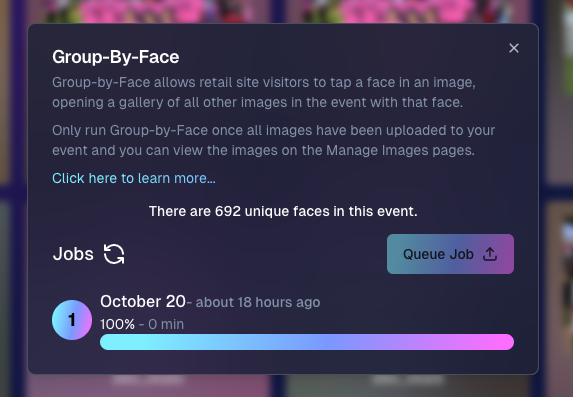
2. Capture App Version 4.7 Updates 📱
We've rolled out some important updates to the Capture App to enhance your shooting experience.
- Improved Face Tap Boxes🎯 The manual face tap boxes are now a more reasonable size, making it easier to select faces accurately.
- "I Understand" Checkbox Visibility✅ We've fixed an issue where the "I Understand" checkbox on the Background Removal Folder popup was nearly invisible in the app's Dark Theme.
- Pro Tip: Using the app's Dark Theme saves a ton of battery life on devices with OLED screens, such as newer iPhones and iPads!
3. New 2x5 Scan Card Option for Scanner ID Workflow 📝
Introducing a second option for downloading a PDF of scan cards for the Scanner ID Workflow!
- Smaller Card Size: Now available in a 2x5 format.
- Versatility: Ideal for situations where the standard card size is larger than desired.
- Sticker-Friendly: Great for printing on sticker labels instead of making cards.

4. Retail Site Tweaks for Better Mobile Experience 📱
We've made some adjustments to the retail site to enhance viewing on mobile devices:
- Large Font Support: Improved compatibility for customers using large font settings on their phones.
- Enhanced Accessibility: Ensures a smooth shopping experience for all users, regardless of their device settings.
5. New Press & Hold to Download Feature for QuicPics & QuicPics GO 📥
We've added a Press & Hold to Download feature for end customers on the QuicPics and QuicPics GO retail sites!
- Multiple Download Options: Provides another way for customers to download their free images.
- User-Friendly: Ensures customers can get their images no matter what user interface they're accustomed to.
- Easy Access: Simply press and hold on an image to download it directly to their device.
We're always here to support you!
Thank you for being an essential part of the NowCandid community. Keep capturing those unforgettable moments and creating smiles! 📸😊
Cheers and sparkles,
Candy 🍬


.png)
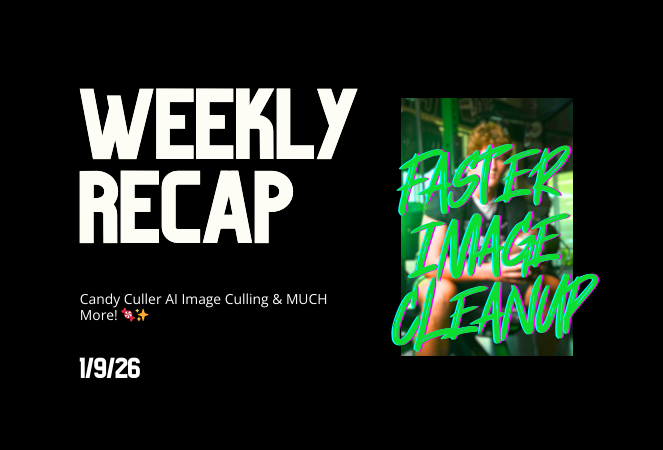
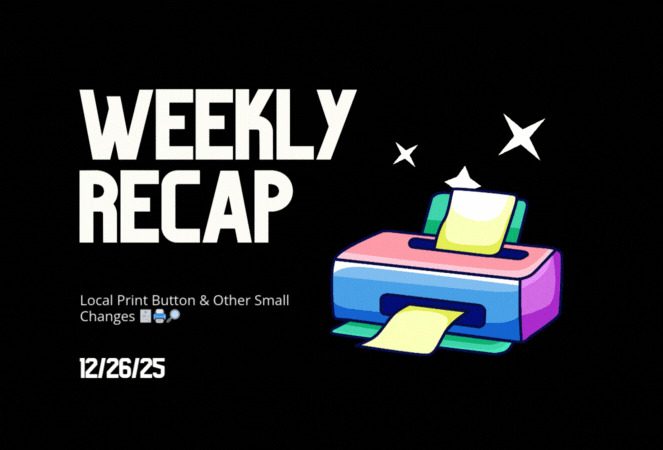


.svg)



