NowCandid 101: Face Matching vs Positive ID

Hello there, Candy here!
Welcome to the first entry in our "NowCandid 101" series! Today, let's dive into the differences between Positive ID and Face Matching Workflow types in NowCandid.
Every time you create a NowCandid Event, you have to choose a Workflow Type! The two options are Face Matching, and Positive ID.
NowCandid has 6 Workflows, that can be split into two categories.
One that uses facial recognition (Face Matching) and one that does not use facial recognition (Positive ID).
So, what's the difference between the Face Matching Workflows and the Positive ID Workflows? Let's get into it.
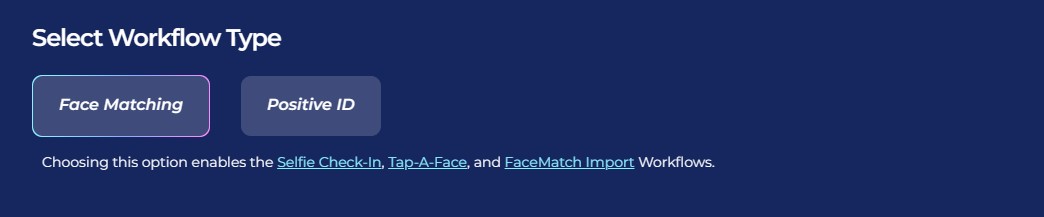

Face Matching Workflows 🤖
What Are They?
Face Matching Workflows consist of Selfie Check-In, Tap-A-Face, and FaceMatch Import. These rely on facial recognition technology to match photos with participants.
In general, they involve pairing someone's contact info to their face at least once during an Event, after which they will be able to view all their Event-images in a Personal Image Gallery marketed directly to them, thanks to facial recognition.
How Do They Work?
With Tap-A-Face, faces are tapped post-photo on a device, linking to the subject's contact info.
Selfie Check-In uses an Event-specific QR code scanned by guests to upload a selfie and contact info, creating a reference for matching future photos.
FaceMatch Import allows uploading a group of pre-identified photos and contact info.
Key Features:
- • Tap-A-Face requires the Capture & Upload app, but the app is optional with Selfie Check-In and FaceMatch Import.
- • Includes an All Images Gallery plus Personal Image Galleries.
- • Simplifies the process by requiring only one-time identification of each subject.
Positive ID Workflows 🆔
What Are They?
Positive ID Workflows include Scanner ID, Name Lookup, and Type & Take. These Workflows do not use facial recognition. Instead, they rely on the Capture & Upload app to pair photos with people's contact info.
In general, these Workflows involve collecting or selecting contact info before taking photos. Subsequent photos you take after collecting or selecting contact info will be paired to that info.
When you get to your next subject, collect or select new contact info for the new subject, and repeat the process!
How Do They Work?
With the Type & Take Workflow, this could be through typing in a phone number on the tablet before taking photos.
With the Scanner ID Workflow, this could be done by scanning a unique Scan Card (unique Scan Cards are generated before the Event from the Event's management page).
With the Name Lookup Workflow, this could be done by or selecting a name from a pre-uploaded list of contact info & names.
Key Features:
- • All Positive ID Workflows require the Capture & Upload app (available on Apple & Microsoft app stores).
- • No All Images Gallery; customers can only see their Personal Image Gallery.
- • Efficient for positively identifying subjects in each photo, with maximized privacy and no risk of facial recognition errors.
Choosing the Right Workflow 🤔
When deciding between Positive ID and Face Matching for your event, consider factors like the size of the event, the frequency of photographing the same individuals, and the level of privacy the Event requires, how many photographers you'll be able to send, and similar factors.
Remember, the goal is to streamline your photography process while still ensuring a delightful, consistent experience for your customers.
Stay tuned for more entries in the "NowCandid 101" series!
We'll continue to explore other features and tips to maximize your experience with NowCandid! 🌟


.png)






.svg)



