Assemble Your Photography A-Team: Tips for Hiring and Training Photographers
.jpg)
As the great philosopher Voltaire once said, "With great power comes great responsibility." Well, maybe it was actually Uncle Ben from Spider-Man, but the point still stands! As your photography business grows, you'll need to expand your team and delegate tasks. In this blog post, we'll share tips on hiring and training photographers to help you build your very own photography A-Team. And with the support of NowCandid, you'll be well on your way to a thriving photo business.
1. Define Your Ideal Photographer:
Before you start hiring, take the time to define the qualities and skills you're looking for in a photographer. Consider the specific niches your business covers, your brand identity, and the type of work environment you aim to create.
2. Scout for Talent:
Look for photographers through local photography clubs, online communities, social media, and job boards. Reach out to your network and ask for recommendations. When you can’t find photographers, find social, outgoing personalities, and train them to be photographers! Oftentimes, an outgoing person trained to be a photographer is an easier prospect than training a shy photographer to be outgoing.
3. Conduct Thorough Interviews:
During the interview process, ask questions that allow candidates to showcase their skills, experience, and personality. Review their portfolios, ask for references, and consider conducting a trial shoot to see how they perform in action.
4. Offer Competitive Compensation:
To attract top talent, offer competitive compensation packages that include fair wages, bonuses, and potential for growth within your company. If you compensate with base pay + a per image rate, be sure to paint the picture of what their pay would be if they were successful in taking a lot of pictures at an event!
5. Invest in Training and Development:
Once you've hired your team of photographers, invest in their ongoing training and development. Encourage them to attend workshops, webinars, and conferences to stay updated with industry trends and techniques. Use some of NowCandid's training resources, as it can help streamline the training! And don’t forget to always keep them connected with your business's core values.
6. Establish Clear Expectations:
Set clear expectations for your photographers regarding their roles, responsibilities, and performance metrics. Regularly review their progress and provide constructive feedback to help them grow and improve.
7. Foster a Positive Work Environment:
Create a supportive, collaborative work environment where your photographers feel valued and motivated. Encourage open communication, provide opportunities for team-building activities, and celebrate your team's successes.
Hiring and training photographers for your business is a crucial step in scaling your operations and ensuring long-term success. By defining your ideal photographer, scouting for talent, and investing in their development, you can build a strong, capable team that will help your business soar to new heights. Embrace your role as a leader, and assemble your photography A-Team with confidence!


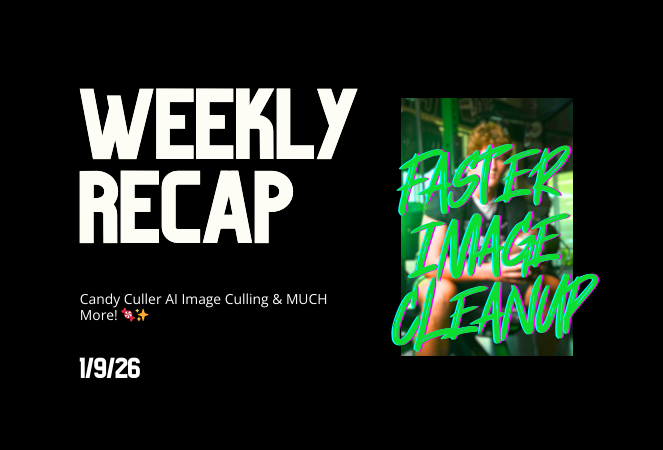
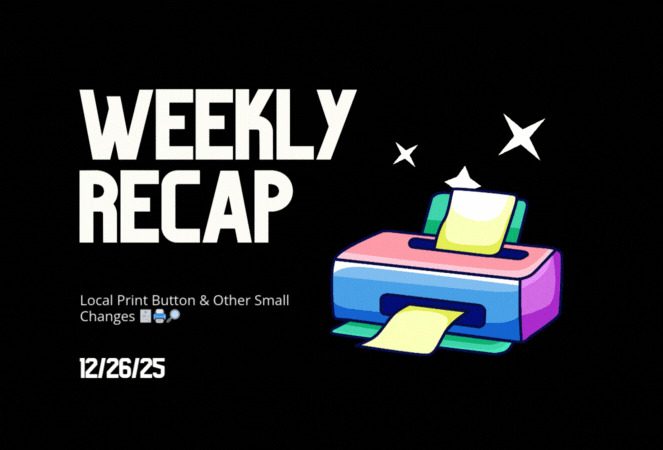


.svg)



