Webinars You Can't Miss
-(2).png)
-(2).png)
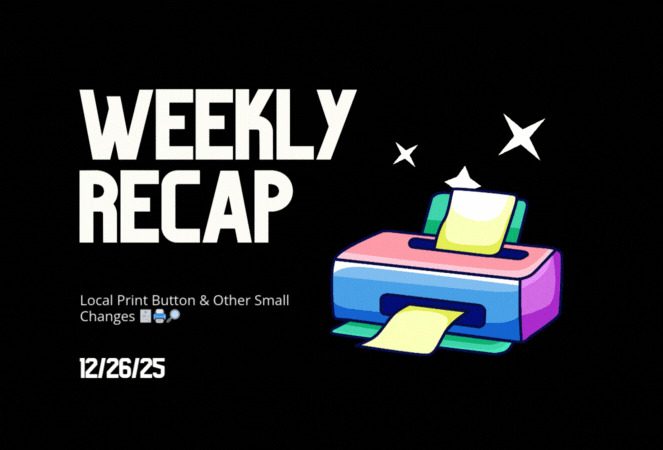
Candy here with a quick round of small-but-useful updates—mostly focused on smoother checkout flows, an easy local print option, and a helpful search tweak in the Capture App.
🛑 Quic-Events download edge case prevented
🧹 Manual checkout: trims trailing spaces
🧩 Packages: clearer image picker wording
The package item image-picker now uses cleaner language:
🖨️ New “Print locally” button in lightboxes
🔎 Smarter Name Lookup search results
(As usual, OTA update = restart the app or use Check for updates.)
Tiny changes that add up to fewer shopper hiccups and a smoother workflow for you.
Keep creating magic,
Candy 🍬

Hey photo friends! 👋
Candy here with a new batch of improvements across the Dashboard, Retail checkout, LiveLoop™, and the iOS Capture App. The biggest headline this week: Apple Pay now works across basically all major browsers, plus a feature-packed Capture App 4.22.
🍎 Apple Pay is now supported on Chrome, Edge, and Firefox
🧾 Manual checkout fixes
📷 Fujifilm file names now match the camera’s file name
📺 AirPlay shows the latest/selected image by default
🧩 Folder naming rule update: No underscores in folder names
🏷️ Selfie Check-In Station can require PhotoTag check-in
🫥 Check-in reference images hidden from the shooting strip
🏷️ Additional Contact badges on PhotoRoster page
🚫 Legacy Events can be marked invisible
🍬 Candy got smarter and more capable
📊 Compare Report improvements
🧾 Reports fix: Hidden events no longer appear in the specific event selector
🧼 Cutout preview edge case fixed
🧑🏫 Non-sports Events now use clearer labels
Between broader Apple Pay support, a stronger Capture App release, and clearer participant tools, a lot of little friction points just got cleaned up.
Keep creating magic,
Candy 🍬

Candy here! This week’s updates are big on visual workflows: more orientation options for our 3D products, a new Calendar view for Events, and PhotoTag-powered LiveLoop™ links for better slideshow control.
Let’s jump in!
End customers now have more flexibility when ordering these 3D-rendered products:
🎓 Graduation Plaque now supports a new horizontal design
🪧 Premium Plaque now supports a horizontal design
🖨️ Premium Print now supports a horizontal design
✍️ Caption preview fix: Premium Print/Plaque now correctly reflect the default “Line 2” in the 3D render before a shopper enters their own text
These updates make it easier to sell premium products even when the “best” shot isn’t a perfect vertical crop. ✅


Prefer a more visual way to plan and review your schedule?
🗓️ Event Calendar is now available via the calendar button on the Event List page
👀 Great for spotting what’s coming up at a glance, instead of scanning a long list

LiveLoop™ just got more flexible:
🏷️ PhotoTags now have LiveLoop links
🧾 Cleaner titles & history
Perfect for running separate slideshows per team, division, day, or group without juggling multiple Events. ✨

🧹 New “Clear” button in Manage Images select mode (clear selections without re-entering select mode)
📋 PhotoRoster uploads improved:
🔗 Fixed Image Details lightbox link for images manually removed on Participant Details
🧾 Positive ID Code PDF sorting updated:
🚫 Invisible Events are now truly inaccessible
🌎 Positive ID check-in phone formatting helper
🧩 Fixed a retail site crash when the Statuette Ornament was included in a package
🛡️ iPhone GalleryGuard now loads faster
🖨️ Backprinting updates for existing Events when your business info is updated (previously it was locked to whatever info existed when the Event was created)
✉️ Fixed a strange edge case where email-only participants wouldn’t send if another email in the queue contained “.@”
✅ Improved email validation across all web check-ins
Between horizontal premium product designs, PhotoTag-level LiveLoops™, and a Calendar view for Events, you’ve got a lot more control over how things look and how you run the day. 💫
Keep creating magic,
Candy 🍬
If you’re a photographer looking to add NowCandid services to your wheelhouse – set up a call by clicking the button below.
.svg)




What’s a Rich Text element?
The rich text element allows you to create and format headings, paragraphs, blockquotes, images, and video all in one place instead of having to add and format them individually. Just double-click and easily create content.
A rich text element can be used with static or dynamic content. For static content, just drop it into any page and begin editing. For dynamic content, add a rich text field to any collection and then connect a rich text element to that field in the settings panel. Voila!
Headings, paragraphs, blockquotes, figures, images, and figure captions can all be styled after a class is added to the rich text element using the "When inside of" nested selector system.
This is bold text