Weekly Recap: Sharper Images, A New Workflow & Capture App 4.20.10 📸✨

Hey photo friends!
This week’s updates are focused on clarity, quality, and efficiency—from sharper image previews across the board to a brand-new Face Matching Workflow, Roster Check-In.
Let’s take a look! 👀
🏅 New Workflow: Roster Check-In™
Made for sports and other rostered shoots when you want Face Matching™ + a roster in one workflow.
How it works:
1. Upload a roster to the Event (via the Dashboard, under your Event's Participants & Contacts page)
2. In the Capture & Upload app, log into your Event and choose Roster Check-In™ as your shooting mode
3. Pick a name from the roster (or add one via Type & Take)
4. Take a quick reference photo (using the device's camera or a tethered camera)
Done! Future image uploads, from the Capture & Upload app or from the Dashboard, will automatically match to that person and market them their new gallery.
Note: Requires Capture & Upload App 4.20.10
📋 Dashboard
- 🏷️ PhotoTags on Tap-A-Face: You can now set PhotoTags when creating a participant via the manual Tap-A-Face available on the Image Details page
- 🖼️ Higher-resolution images across key pages, including:
- Manual Assign Images page
- Image Release Gallery
- 🎨 Overlay importer now shows full-frame previews (previously only banners)
🛍️ Retail Site
- 🧖 Confirmation popup when adding Retouch items to the cart—provides extra info to the subjects about the retouching process
- 😊 Face Finder now shows higher-resolution previews for better clarity
🔒 Private Image Download Galleries
- 🖼️ Higher-res image previews for a sharper, more polished experience
📱 iOS Capture App 4.20.10 (coming Oct 10–13)
- 👥 New Workflow: Roster Check-In™ — streamline your workflow by checking in subjects directly using a roster and the Capture & Upload App
- 💬 UI updates:
- Most error popups replaced with native dialogs for cleaner alerts
- Login popup stays open on invalid login (no more accidental closures)
- ⚡ Performance boosts everywhere:
- Less memory usage for uploads
- Faster image details popups and Name Lookup lists
- Better performance for image previews across the shooting page, film strip, image gallery, and FM Roster Check-In
🧩 Smaller Fixes & Improvements
- 📸 Faster image loading:
- Participant list and event overview now use smaller thumbnails
- PhotoRoster™ Selfie Check-In™ imports now load quicker
- 🗂️ BGR folder fixes: Group status button behavior corrected for edit folder popups
- 📍 Tap locations on Image Details page now align correctly
- 🖼️ Higher-res thumbnails on Manage Images (even in the smaller grid view)
- 💌 Email-only participants now receive new image alerts after placing an order
- 🧠 Watermark improvement: Retail site static watermarking now shows the word “Copyright” instead of your business name — this helps prevent AI tools from removing it as platforms are adding copyright-protection safeguards
That’s everything for this week! 💫
From sharper previews to smarter check-ins, these updates make every step of your workflow a little smoother (and crisper!).
Keep being amazing,
Candy 🍬


.png)
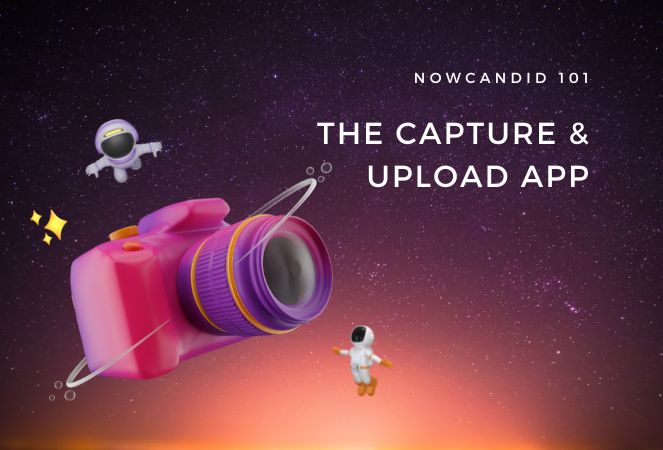
.png)
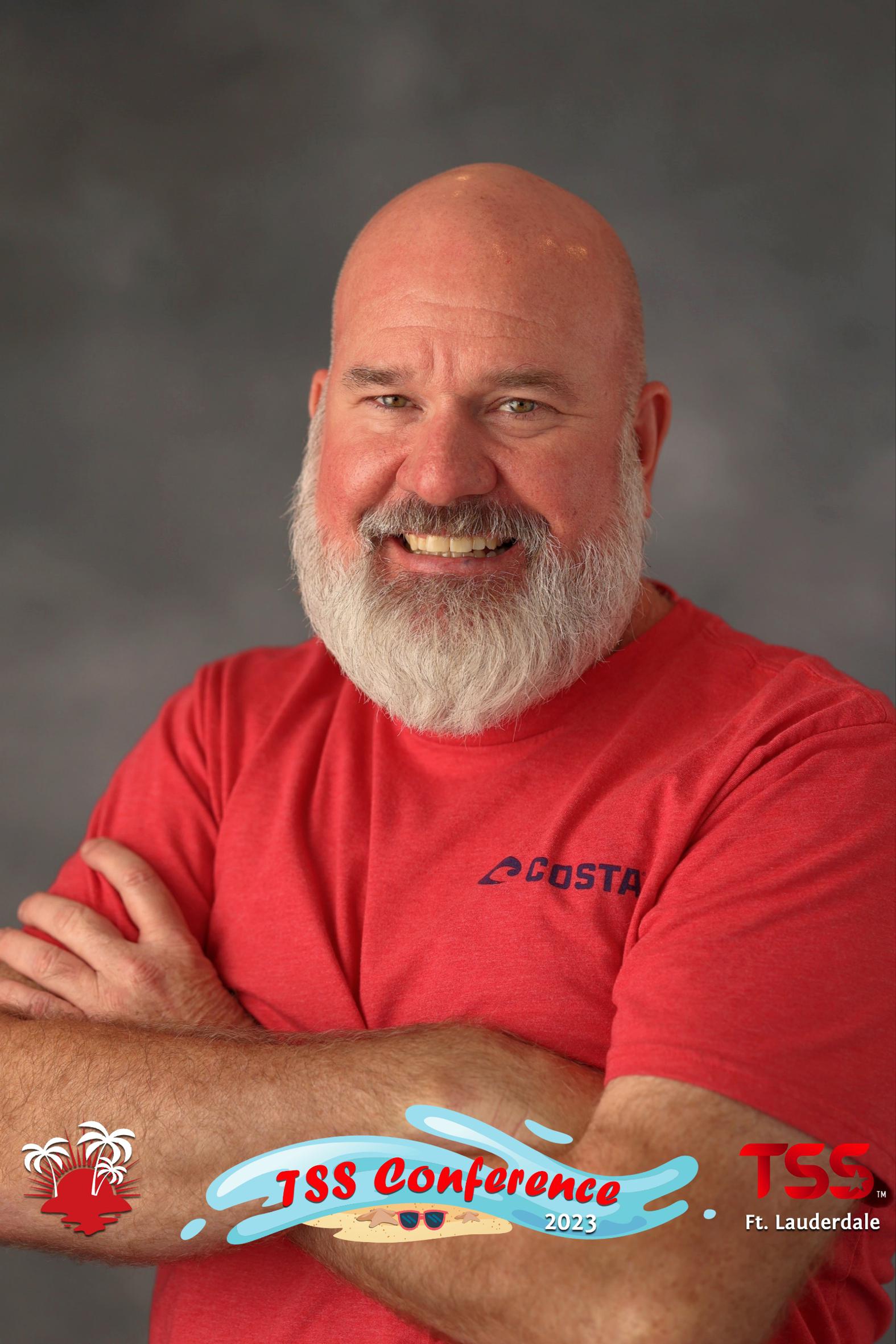

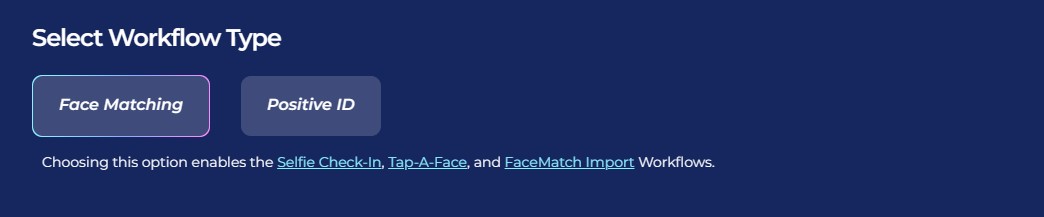


.svg)



