Big News: Introducing Custom Backgrounds for Your Events! 🎨✨
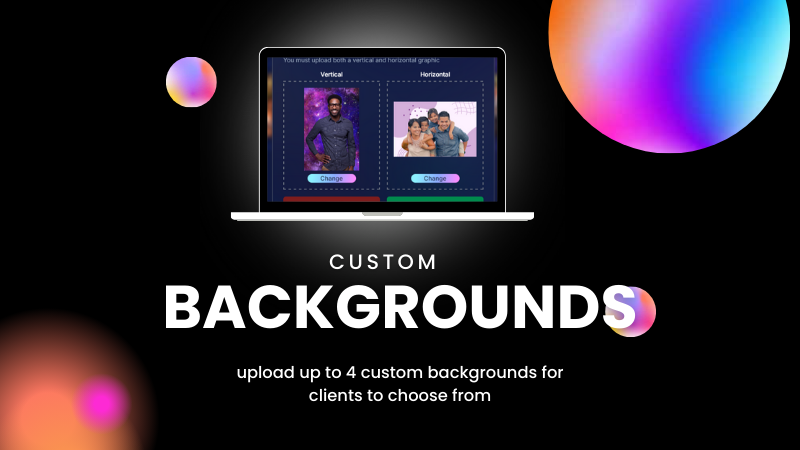
Hey there, fabulous photographers!
Candy here with some exciting news in our "Big News" series. We’re thrilled to announce the latest addition to NowCandid: the Custom Background feature!
This new option allows you to upload up to 4 custom backgrounds for your customers to choose from when they’re selecting their photos on the retail site. Let’s take a quick look at how this can elevate your photography offerings! 📸
What are Custom Backgrounds? 🖼️
Custom Backgrounds give you the flexibility to provide your clients with personalized background options tailored to the specific Event.
Whether you’re photographing graduates and want school-specific backgrounds, or covering sports events with sport-specific designs, this feature has got you covered!
- Up to 4 Custom Backgrounds: Upload up to 4 custom backgrounds for each Event, in addition to the default options.
- Horizontal and Vertical Versions Required: Each background needs both a horizontal and vertical version to ensure your photos look perfect, no matter the orientation.
Check out the screenshots below for a glimpse of the new Custom Backgrounds interface:
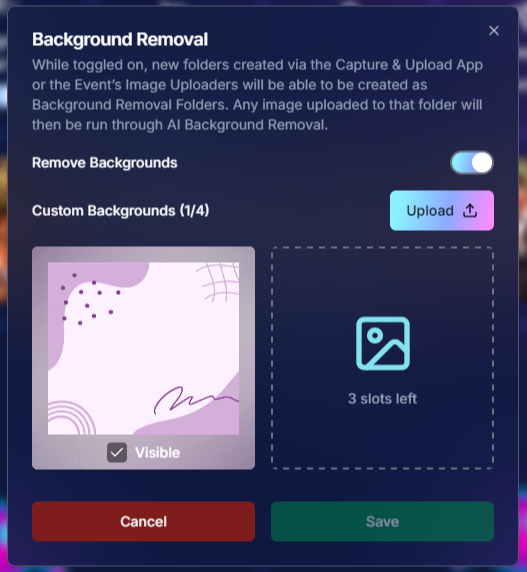
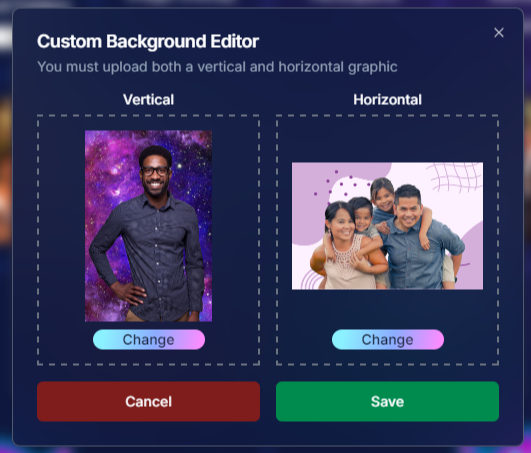
How Does It Work? 🤔
Using Custom Backgrounds is easy! Simply upload your backgrounds at the Event level when setting up your Event.
If you decide not to use this feature, don’t worry—AI background generation and default backgrounds will still be available for your clients. This feature is entirely optional but provides a great way to add a personalized touch to your photos.
- File Requirements:
- JPG format
- Around 300 DPI
- SRGB color profile
- 2x3 or 3x2 aspect ratio
- Recommended dimensions: 2000x3000 or 3000x2000
- JPG format
Here’s an example of a photo with a fun custom background applied:

What’s Next? 🚀
Currently, Custom Backgrounds are added at the Event level. But stay tuned—we’re exploring the possibility of adding backgrounds at the Account level in the future. This would make it even easier to offer consistent, branded options across all your Events.
We’re so excited to see how you’ll use this new feature to enhance your photography and delight your clients.
As always, if you have any questions or need assistance, we’re here to help!
Cheers and sparkles,
Candy 🍬


.png)
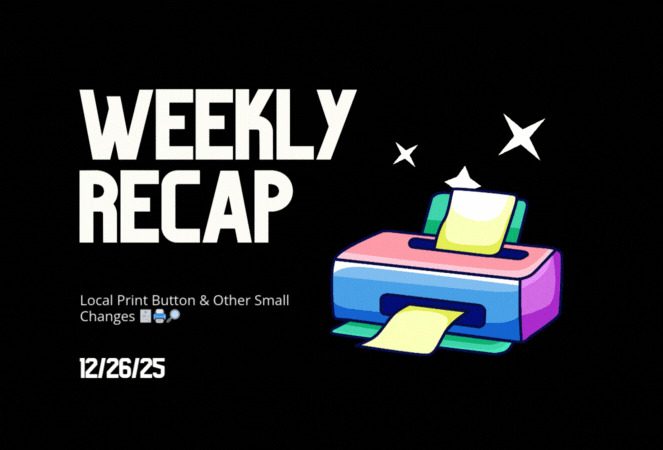







.svg)



