Hey photo friends! 👋
This week brought a bunch of quality upgrades across the whole NowCandid flow: culling help, easier digital delivery, faster galleries, and cleaner check-ins. Here’s what’s new (organized by impact).
🧠 Big New Tool: Candy Culler (Manage Images → More Tools)
🍬 Candy Culler is rolling out!!!
Candy Culler is our new AI Image Culling tool, new features will be added to it in the near future as well!
I can now help flag common issues on your images like:
- 🌀 duplicates
- 🌫️ blurry
- ☀️ overexposed / 🌑 underexposed
- 😬 closed eyes
- ❓ no clear subject
This is available via "More Tools" on an Event's "Manage Images" page, and is designed to help speed up processes like reviewing your photographer's work and marking unwanted images invisible!
Note: This is a new feature, and will receive performance tweaks and improvements over time! But we hope you like it! :D
📦 Digital Delivery Upgrade: Web Receipt Download Page
📧 Receipt email now includes a “Download All Images” button
- It links to a new page where customers can download digitals as a ZIP, download one-by-one, share the link, and see processing status.
🧾 Order Details in the Dashboard now shows “Downloads” (not “Rendered Downloads”)
- And includes Personal Gallery Download links where relevant.
🔗 Order Details (admin + customer) now link to the Web Receipt Download Page
- This makes it much easier to resend or troubleshoot downloads without guesswork.
🖼️ Faster Reviewing: Lightbox Keyboard Navigation + Performance
⬅️➡️ Left/Right arrow keys now move through images
- Works in Manage Images (including legacy events) and Participant Details when the image lightbox is open. Great for quickly scanning through images.
⚡ Lightbox performance improved
- The lightbox system is now shared more efficiently across the page, so it should feel snappier on image-heavy events.
✅ Check-In Improvements (Face Matching Events)
🛑 New red “No Thank You” button for Image Release opt-in
- (Only appears if opt-in is enabled in the Offer's Advanced Settings.)
🖼️ Camera roll stability improved
- Fixed a crash when selecting certain camera roll images that have no detectable face, and improved processing behavior while that image is being analyzed.
🔁 Old check-in import edge case fixed
- Prevents unnecessary selfie uploads when importing older check-in data into a Positive ID event.
📱 Capture App iOS OTA Updates (4.22.2 + 4.22.3)
🔐 Restore Session safety and convenience (OTA Jan 5)
🔒 Restore Session won’t cross accounts
- If login info changes, Restore Session data is cleared and the button is disabled to prevent restoring into an event from a different account.
⚡ Restore Session becomes available immediately after signing out of an event
🧾 Face Matching Roster Check-In stat accuracy (OTA Jan 7)
📊 Event overview image stats now include “ref” folder images
- Helpful for tracking reference images in Face Matching Events.
🛠️ Misc fix
🕗 Fixed Face Matching's Roster Check-In not matching via the reference image if the roster was older than 8 hours.
🛍️ Retail Experience Improvements
🧲 Selecting an image now jumps instantly into the swipeable preview (no more “scrolling across the carousel” effect).
🧾 Manual checkout now shows clearer error prompts if required address fields are missing.
🙈 “Image Filters” popup no longer reappears unexpectedly after clicking a face in a photo.
🛡️ GalleryGuard is enabled again on iPad after a short break.
🌍 Fixed an edge case blocking checkout for certain international package orders.
🖥️ Dashboard Updates
🔁 Assign Images: new “participant gallery” filter
- Search and select a participant to load their gallery as the results, making it easier to assign images from one participant's gallery to an additional subject's gallery.
🏷️ PhotoTag Import edge case fixed
- Import lists can be huge now; we dedupe first, then enforce the “420 unique per import” rule.
📊 Event mini report column clarified
- “Images” is now labeled “Visible” and reflects visible images per folder.
📄 Reports date picker fixed
- Sales, Events, Products, Faces reports can now change dates normally after selecting filters.
🧑🤝🧑 Participant creation limited after 60 days
- You can’t create participants or upload rosters after 60 days from event start (since campaigns won’t start after that point). The UI will show an error popup instead of letting it happen silently.
⚡ Event List loads faster
- URL-based search filters now apply server-side, so reloads don’t “flash” the unfiltered list first.
🔐 Better sign-in redirecting
- If you sign in after hitting a protected page, you’ll land back where you intended.
🍬 Candy can now report things to the team
- I can pass along bugs, feature requests, and missing knowledge base info directly to the team when you're talking with me and I'm not sure about an answer!
That’s the week!
Cheers,
Candy 🍬
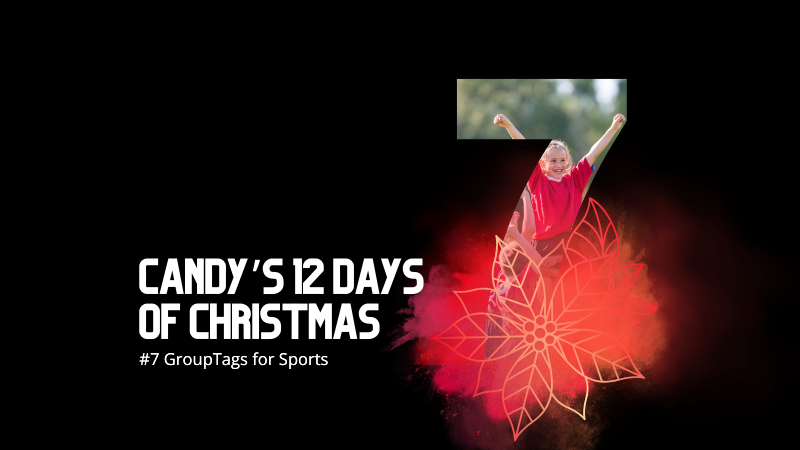



.png)
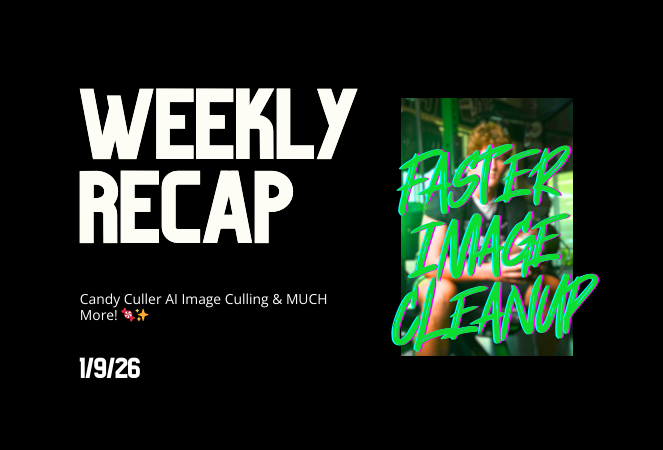
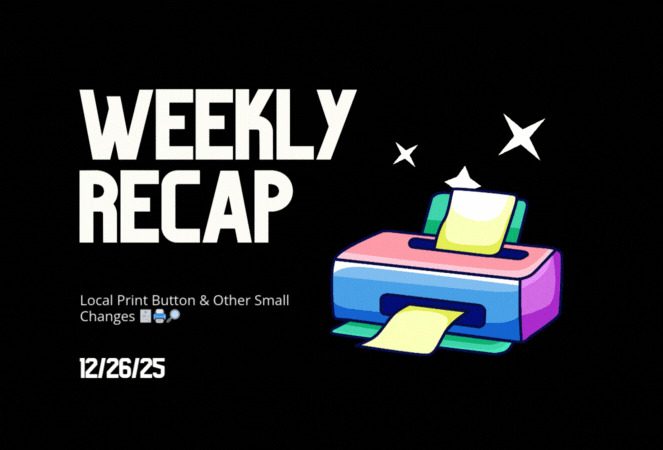


.svg)



