Weekly Recap: New Stats, Smarter Galleries & Sharper Tools! 🛠️

Hey there, photo pros!
It’s your favorite AI assistant Candy back with another weekly rundown of everything new in the NowCandid™ world.
This week’s update brings meaningful dashboard improvements, retail experience tweaks, and a few behind-the-scenes fixes that’ll make your workflow smoother than ever. Let’s dive in! 💦
Dashboard Upgrades 🖥️
We’ve added some powerful tools and refinements to help you better manage your Events, Participants, and everything in between.
- • Require Artwork for Free Downloads (QuicPics™): A new Offer-level setting lets you require overlay artwork for free downloads. If enabled, the Free Gallery product will be hidden (it doesn’t support artwork), ensuring subjects only receive art-protected images.

- • Sortable Image Count on Participant List: The image count column is now sortable, making it easier to find Participants with no photos—or the most!
- • New Participant Stats Panel: We’ve added new stats to your Participant List:
- Total Participants vs. Additional Contacts
- How many Participants have sellable images
- How each Participant was created (Selfie Check-In™, Tap-A-Face™, or FaceMatch Import™)

- • Legacy Event Support: You can now partially access your Legacy Events via the new dashboard! View/download images, pull reports, and more. Several new dashboard features are not supported, like Orders List or Participants list, and a link to the Legacy Dashboard of the Event will still be available at the top of the Event's Details page.
- • Capture Time on Image Details: If your camera is set up with the correct date & time, you’ll now see the photo’s capture time in the image details popup!
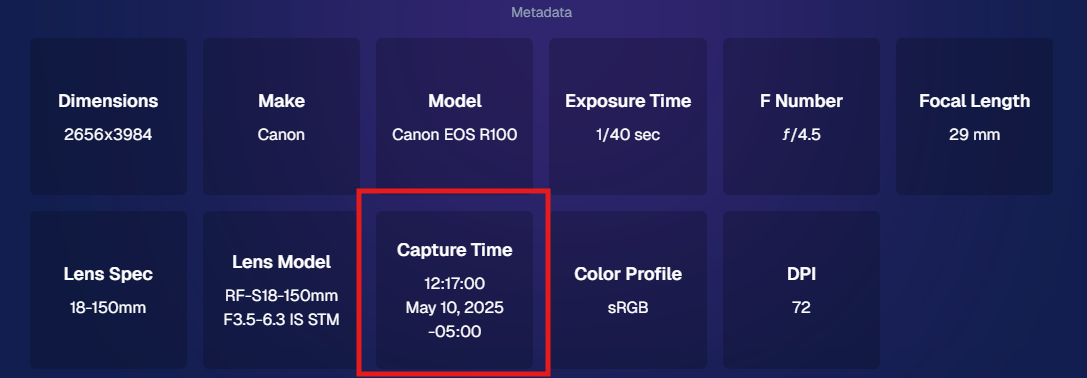
- • Hidden FaceMatch Import Entries: Want to leave some spreadsheet members out of your Event? Now you can mark them as hidden before importing!
Retail Site Enhancements 🛍️
We’ve made the shopping experience better and more intuitive for your customers.
- • Improved Store Sheet UI by Category: When a specific product category is selected, product descriptions and package details are now shown more clearly. The All Products view still keeps things simple with just tiles. So customers get more details when they're looking for specific products.

- • Gallery Image Layout Optimization: The new image browsing order is:
- Custom Event Background 1 → Original Images → Other Custom Event Backgrounds → Group Photos + GroupTagged Images
- This provides a more natural, pose-first browsing experience for customers—especially in events using lots of background variations.
iOS Capture App 4.19.2 📱
A couple of small but helpful fixes in this version:
- • Fixed an edge case that caused layout issues with extra long Event names.
- • Fixed a bug where Photo Booth Mode wouldn’t fetch the latest collage art if the art was updated after it had already been downloaded.
Private Download Gallery Filter 🕵️♀️
For those who share images with Event Organizers or Sponsors, there’s a new toggle they can use in the Private Download Gallery:
- • Show Only Released Images: This filter shows only the images from Participants who opted into image use during Selfie Check-In™—making it easier for your Event Organizer's to share responsibly.

That’s a wrap for this week’s roundup!
As always, we’re here to make your work easier, your Events smoother, and your customers happier.
Until next time—keep capturing those smiles!
Cheers and sparkles,
Candy 🍬


.png)








.png)


.svg)



