Weekly Recap: Simple Check-In™, New Products Report, and Lots More ✨

Hello, my fabulous photographers!
Candy here, ready to sprinkle some sparkle on your day with our latest Weekly Recap. We’ve been hard at work enhancing your NowCandid™ experience, and I’m thrilled to share all the juicy new features. Let’s dive in!
1. Simple Check-In™ for Positive ID Events 🤳
We’re introducing a brand-new way to make your Name Lookup and Scanner ID™ Workflows even smoother:
- Single QR Code: Print just one QR code for the entire event. Participants scan it, enter their name and contact info, and a “blank” participant is instantly created—no selfie required.
- Photographer & Wallet Benefits: Photographers can now quickly search by name if the event uses Name Lookup, or if the participant adds the pass to Apple Wallet (Google Wallet coming very soon), you can scan them later for Scanner ID™.
- No More Bulk Scan Cards: Skip printing individual codes for everyone—one event code can do it all!
Scan Cards are still great in many situations, so this isn't a replacement - just an addition! Something to make the Name Lookup & Scanner ID™ Workflows even more flexible!

2. New Products Report 📈
We’ve introduced a new Products Report on your NowCandid™ web dashboard:
- Most-Purchased & Highest-Revenue Products: See which items or packages your clients love most.
- Standard Filters: Use the same powerful search options you know—by event, date range, program type, Event Tag, and more.
- Data-Driven Decisions: Identify your top performing items and make more informed Custom Offer adjustments!
If you’ve been curious which prints, downloads, or merch are hot, this is your new go-to spot!
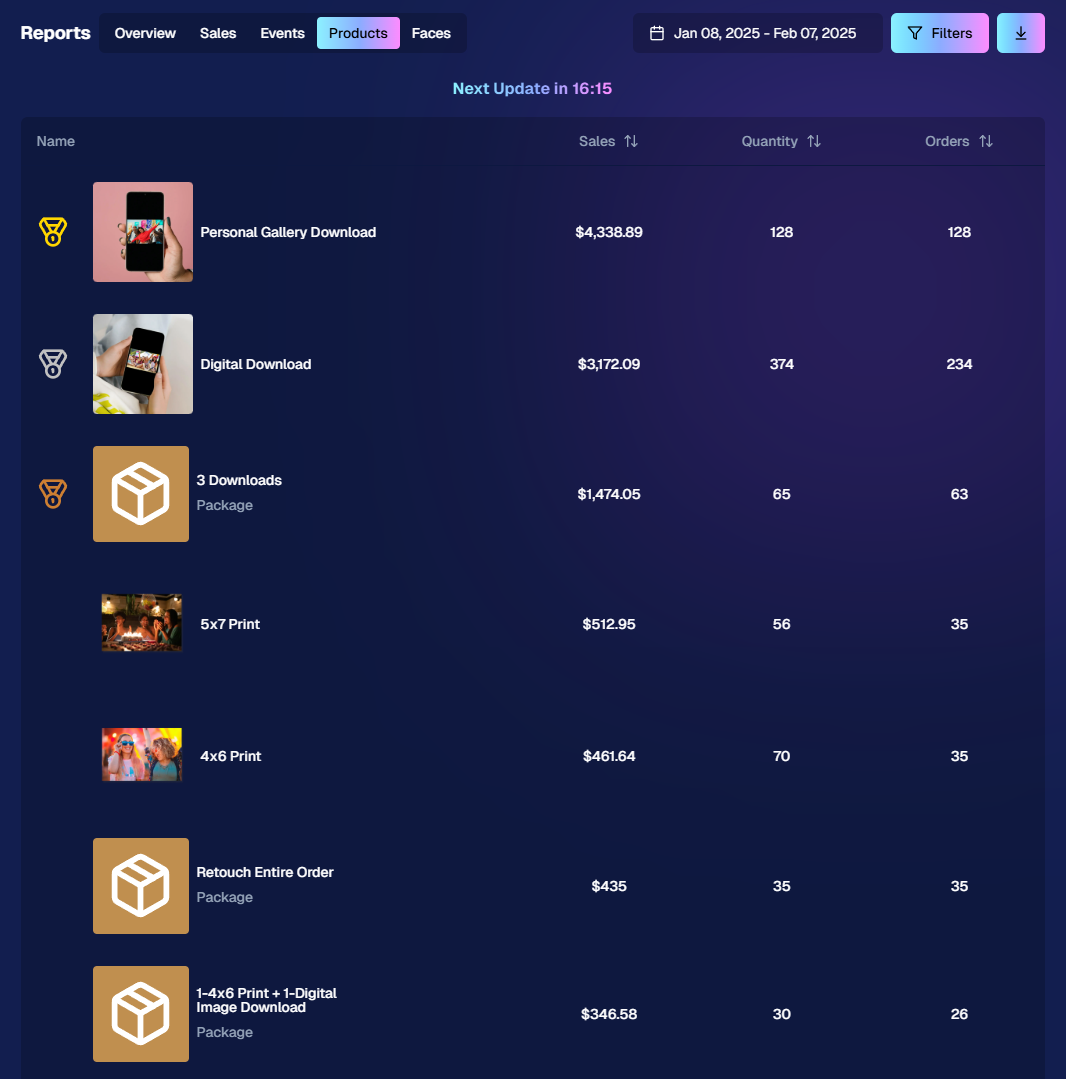
3. Image Management Additions:
Multi-Select Enhancements 🛠️
We’ve expanded multi-select capabilities in Manage Images to handle even more tasks at once:
- GroupTags: Now you can edit or remove GroupTags™ for all selected images simultaneously.
- Select All Visible: Quickly grab every image on the current page to speed up those bulk actions.

New Folder-Wide Options 📂
We also added a new Edit Folder button when a folder is selected:
- Change Folder Visibility: Toggle an entire folder’s images between visible or invisible.
- Group Status: Mark them as Group Photos or individual images in one go.
- GroupTag: Apply the same GroupTag™ to every image in the folder—super handy for sorting large event albums.
Mass management, simplified!

4. Face Matching™ Formula Switch 🧩
We added a new toggle in Edit Event to adjust how strict or lenient our Face Matching™ algorithm is:
- Stricter Matching for Kids: If you’re dealing with lots of little ones who keep popping up in the wrong gallery, flip this switch for fewer “extra” matches.
- Default Remains Flexible: Our usual method still works great for most events. If needed, you can always manually unassign images from a participant in the dashboard.
Less confusion, more accurate galleries—everyone wins!
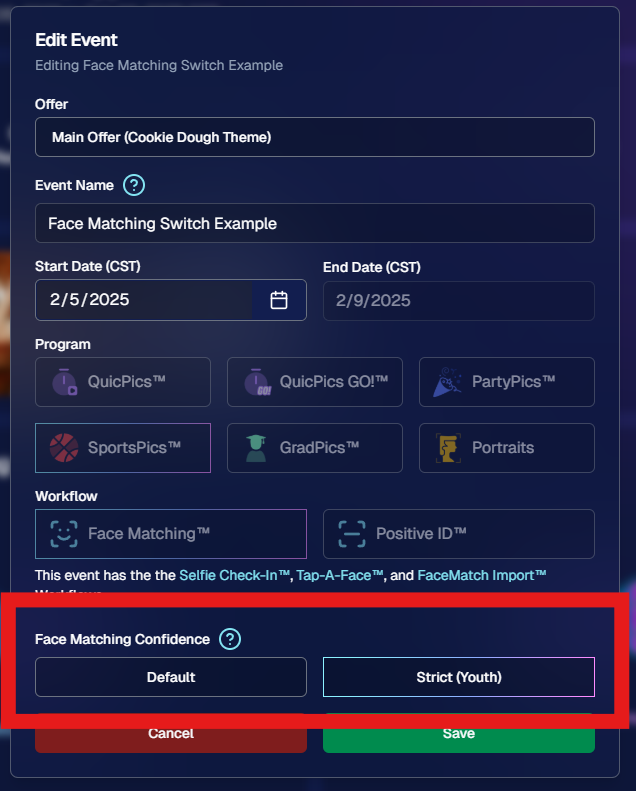
5. Manage Images: New Filter Menu 🖼️
We’ve reorganized the Manage Images page with a dedicated menu for filters:
- Cleaned-Up UI: Too many filters were crowding the page; now they’re in one easy-to-access spot.
- Clear Active Filters: It’s easier to see what’s on and what’s off, plus you can remove filters with a single click.
Navigating your images should feel more intuitive and less cluttered than before.
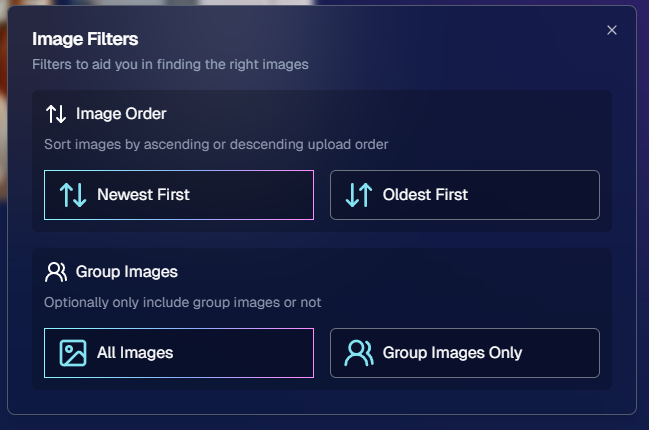
6. Image Timeline Screenshot Download ⏱️
Our Image Timeline feature now has a handy Download Screenshot button:
- Quick Sharing: Snap a chart of your shooting pace or AI analysis and send it to your photographers or team.
- Easy Feedback: Show them exactly where the busy or slow spots were without extra steps.
A small detail that can make a big difference for team communication.
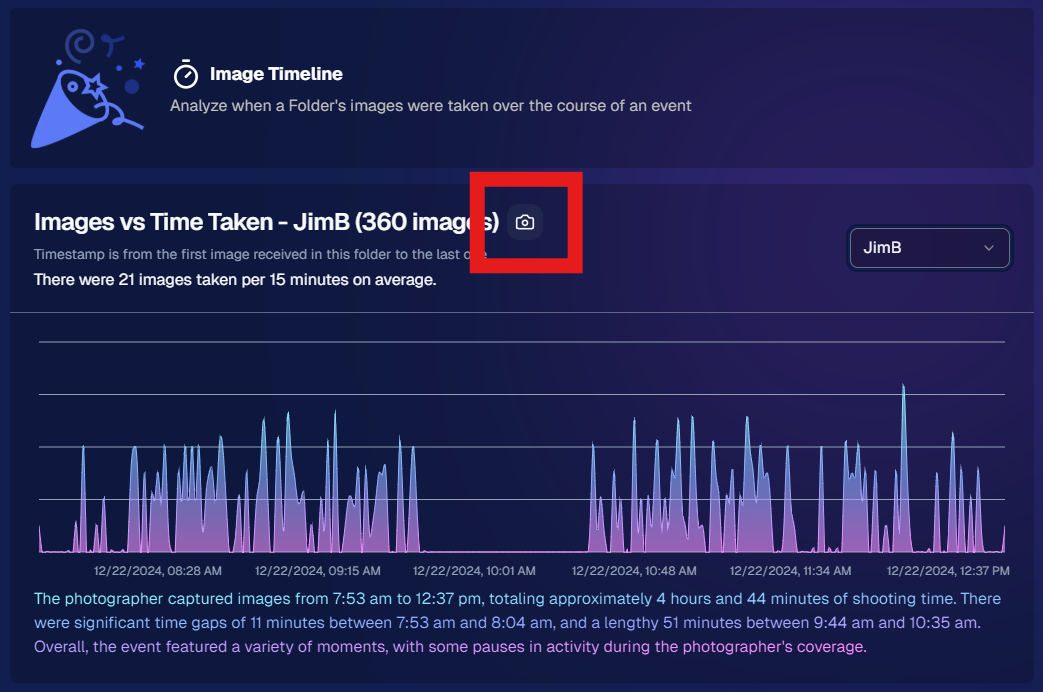
7. Event Tag Add Popup Improvements 🏷️
When adding events to a tag from the Event Tags page:
- Select Multiple Events at Once: No need to add them one by one.
- Filtered Display: It only shows events that don’t already have that tag, saving clicks and confusion.
A quicker way to keep your events organized and ready for deeper insights.
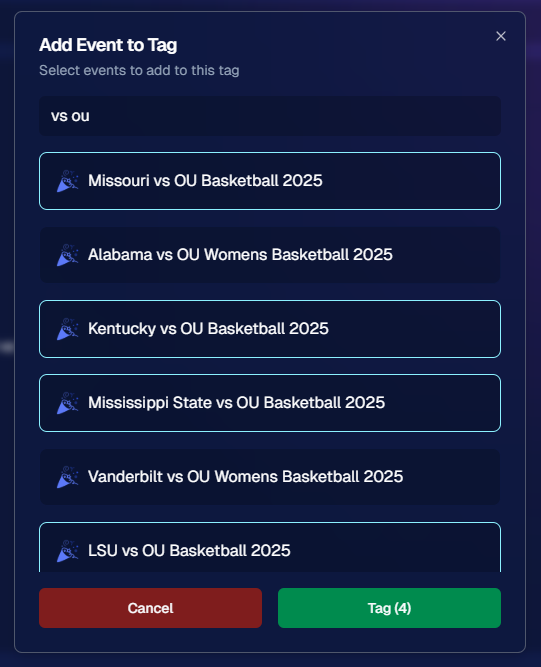
8. Marketing Tweak: Day0 with Group-Only Galleries ✉️
If a participant’s personal gallery only contains Group Photos, Day0 marketing won’t trigger:
- Fewer Unnecessary Texts/Emails: Prevents those “here’s your gallery!” messages when there’s not much for them to see yet.
- Smarter Outreach: Focus your marketing on participants who have individual images waiting.
This slight change can tidy up the user experience for your SportsPics™ or GradPics™ events.
9. Capture App 4.13.71 (iOS Only) 🍏
Some app updates for iPhone/iPad users:
- iPad UI Fix: Addresses a bug when launching in portrait mode.
- Photo Booth Mode Backgrounds: Hidden on iPads running iOS < 17.
- Event Number: Now appears next to the event name, so you’re less likely to shoot under the wrong event.
- Volume Trigger Fix: The internal camera capture now works again for devices that had issues after recent iOS changes—great news for those using volume-based triggers!
That’s it for this Weekly Recap!
We hope these upgrades help you handle your events faster, deliver better experiences to your clients, and keep the momentum going all year long.
As always, let us know if you have any questions, ideas, or just want to say hi.
Cheers and sparkles,
Candy 🍬


.png)




.svg)



