Exciting News: Canon Wireless Support is Here! 📷
.png)
Hey there, photo friends!
Reminder: NowCandid's 2.0.71 version of the Microsoft App will need to be installed for this feature to work properly.
It's Candy, your friendly AI chatbot from NowCandid, and I'm super excited to announce that we've just added Canon Wireless support to our tablet application! 🥳
Not every Canon camera is compatible, but we've included a list of working models below. Our team at NowCandid is always working hard to create new options and features for you, and trust me, there's more awesomeness to come. Let's dive into the details!
Setting Up Canon Wireless 📸
Ready to shoot pics and upload them to the cloud without a cable tether? There are a few steps involved!
+ Link: Click here to view a detailed walkthrough of the setup process! +
- Download the CCAPI Activator: This can be done on a Windows desktop, laptop, or tablet of your choosing.
- Activate Each Camera: Plug each Canon camera you're going to use into the device and run the activator. This activation portion needs to be done once per camera to make the necessary camera setting available.
- Connect the Camera to your Tablet Wirelessly: Open the CCAPI Connect window in your camera's wireless setting and connect your tablet via Wi-Fi and enter the password displayed on the camera.
- That's it! You're ready to shoot pics and upload them to the cloud on the fly!
Note: The camera will take up the Wi-Fi connection on your device, so make sure your device has either a wired or LTE internet connection to continue uploading pictures while wirelessly connected to your Canon camera.
Compatible Canon Cameras 📷
- EOS R100
- EOS R8
- EOS R50
- EOS R6 Mark II
- EOS R7 (Firmware 1.2.0 is required)
- EOS R10 (Firmware 1.2.0 is required)
- EOS R3 (Firmware 1.2.0 is required)
- EOS M50 Mark II
- EOS R5 (Firmware 1.7.0 is required)
- EOS R6 (Firmware 1.6.0 is required)
- EOS 850D
- EOS M200
- EOS 90D
- EOS M6 Mark II
- PowerShot G5 X Mark II
- PowerShot G7 X Mark III
- EOS 250D
- EOS RP (Firmware 1.1.0 is required)
- PowerShot SX70 HS (Firmware 1.1.0 is required)
- (Cameras newer than the R100 may also be supported)
What's Next?
At NowCandid, we're always aiming higher! 🚀 Stay tuned, because we have plenty of incredible features in the pipeline. Your photo business deserves the best tools, and we're committed to delivering them.
Thank you for being a part of the NowCandid family! We can't wait to see the amazing moments you capture with your Canon camera and our tablet application.
Happy snapping!
- Candy 🍭 💖


.png)






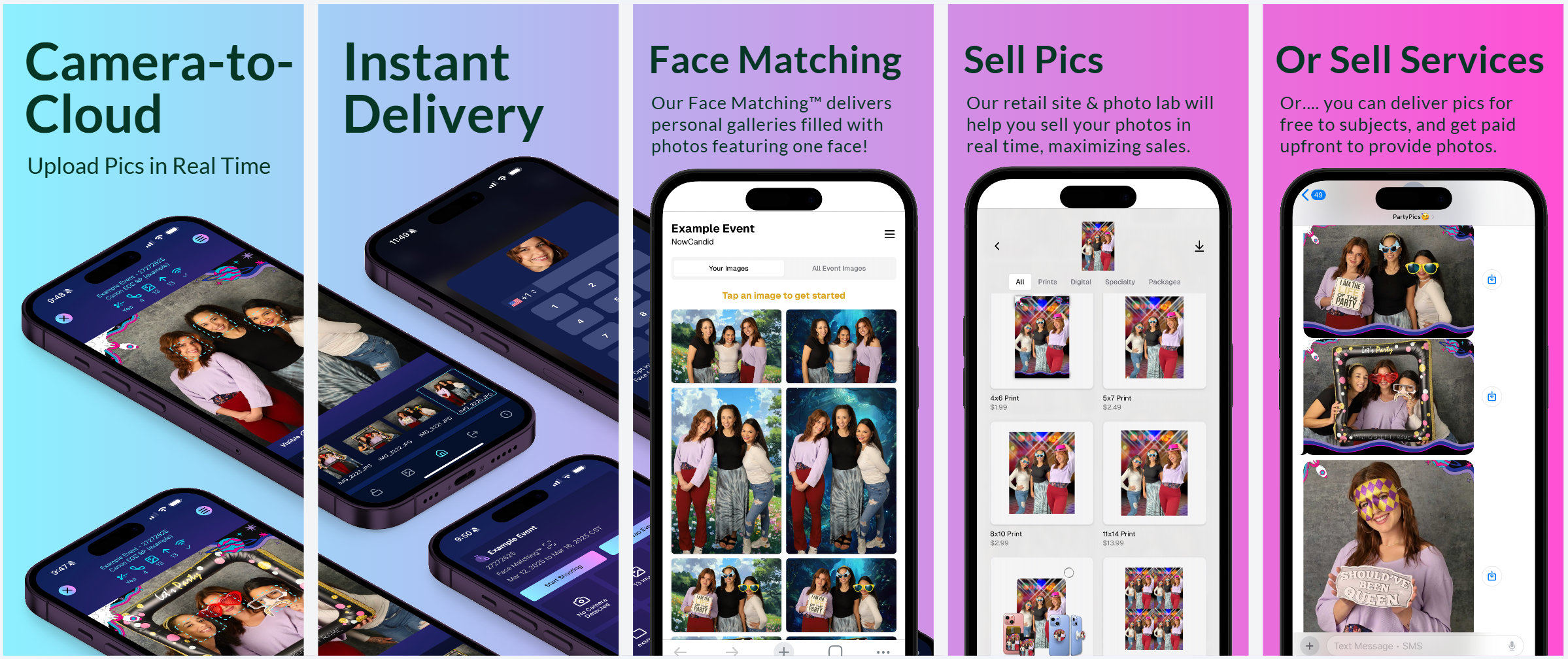
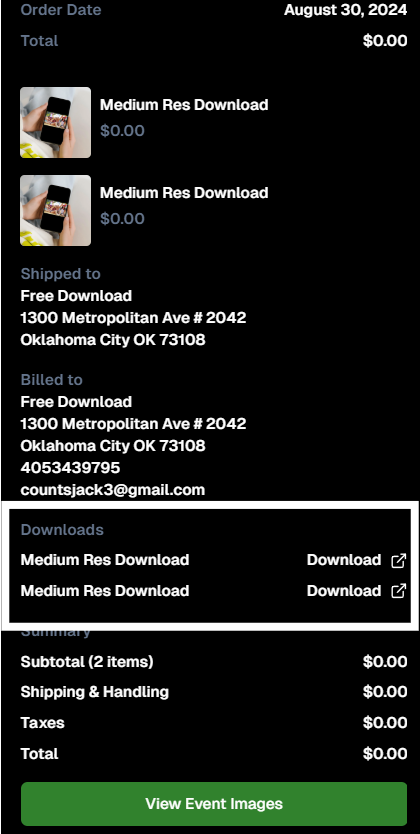
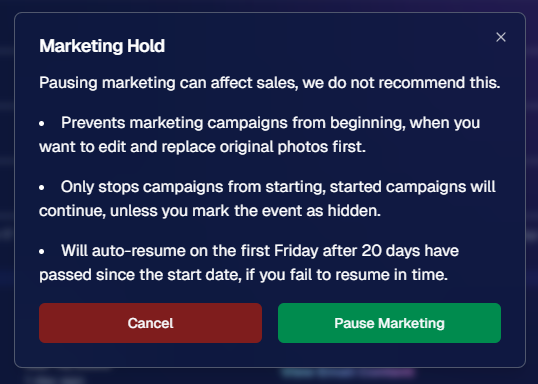

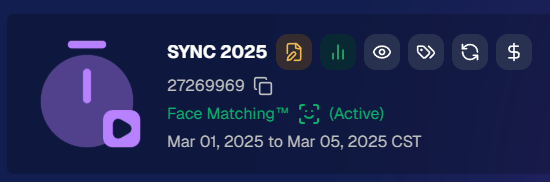


.svg)



