GradPics™ Best Practices Guide 🎓

🎓 GradPics™ Best Practices Guide 🎓
Hey there, photographers!
Candy here, and Graduation season is right around the corner, and we're here to help you nail it with GradPics™!
Follow this handy guide filled with proven tips, tricks, and best practices to maximize your success and make your ceremony shoots smooth and profitable!
📸 Why GradPics™?
Before diving in, if you're curious about why GradPics™ is your best bet, check out this informative post. Here's the quick rundown:
- ✅ Fast and easy Selfie Check-In™ collects accurate contact info.
- ✅ Real-time photo uploads (or post-ceremony)—your choice!
- ✅ Instant personalized gallery marketing and effective consent for Face Matching™.
- ✅ FREE background removal for portrait stations.
- ✅ No subscription fees or hefty e-commerce charges.
Simply put: It's easy, effective, and boosts your sales!
🤳 Mastering Selfie Check-In™
Selfie Check-In™ is essential to marketing your photos effectively. Follow these critical tips:
- • Avoid sending pre-event Selfie Check-In links. It can cause day-of confusion and reduces day-of participation, making it harder to get 90%+ participation.
- • Collect check-ins on the ceremony day at the venue’s holding area. Grads should show you the "confetti screen" to confirm completion.
- • Print your QR code clearly on a reusable sign. Need signs? We've got you covered here!
- • Always test your QR codes to confirm they're linked to the correct event.
Why it matters:
- • Collects accurate, updated contact info (personal and family).
- • Far superior to school-provided rosters featuring old contact info, no cell numbers, and edus.
- • Enables personalized gallery marketing, dramatically improving sales.
📢 Effective Communication with Schools
Collaborate proactively with school staff—graduation speakers, event coordinators, and volunteers—to ensure successful Selfie Check-In™ participation:
- • Clearly explain the benefits—they want smooth photo distribution almost as much as you do!
- • Offer schools the collected alumni data to assist their future marketing and fundraising efforts.
- • Ask schools to remind grads and parents about Selfie Check-In™ ahead of the ceremony.
🚀 Be Proactive, Not Passive
Relying on signs alone isn't enough! Take these additional steps:
- • Hire staff or allocate your photography team to encourage grads to check in.
- • Consider asking schools or parent associations for volunteer help.
- • Send engaging videos, graphics, or flyers ahead of time (without the actual Selfie Check-In™ link) to prepare grads and parents about what to expect.
- • Prepare your customers for day-of Selfie Check-In™ to achieve 90%+ participation.
🌟 Photography Essentials
Great photography drives sales! Here’s how you maximize photo opportunities with GradPics™:
- • Capture a variety of shots: buddy shots, processionals, pre-stage portraits, handshake moments, post-stage portraits, friends & family shots.
- • Coordinate with the handshake presenter: request grads and handshakers turn towards your camera for the perfect shot.
- • Tap-a-Face feature: Use NowCandid’s™ capture app to market family group shots directly.
📡 Always Have a Backup Plan
Internet issues happen. Here's how you keep rolling smoothly:
- • Provide physical Selfie Check-In™ cards.
- • Inform grads they can complete Selfie Check-In™ after the ceremony online.
- • Leverage offline-compatible devices (Capture App and upcoming Selfie Check-In Station™ can both collect info offline).
- • Work with schools to post Selfie Check-In™ links post-event if needed (available 30+ days).
- • Enable Group-by-Face™ to simplify navigation within "All Images" galleries.
💲 Pricing Right for Maximum Revenue
Pricing too high can limit your sales. Remember:
- • Avoid the temptation of setting premium prices for all of your graduations.
- • Appropriate premium pricing is suitable only for certain graduations (law or medical schools).
- • Lower prices can significantly boost your overall sales volume.
Real Example:
Now to be fair, this event was not a graduation - but he point still stands!
A recent customer lowered digital download prices from $26 to $20, resulting in:
- • More orders overall
- • 20% increase in total revenue
- • Happier clients and long-term marketing benefits & residual sales
🗓️ Need Extra Help?
We’re here to support your success. Schedule a chat about graduation season and GradPics™ at Calendly.
Happy shooting! 📷✨
Cheers and sparkles,
Candy


.png)

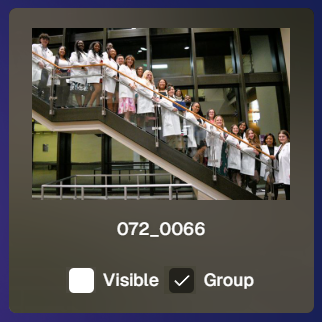
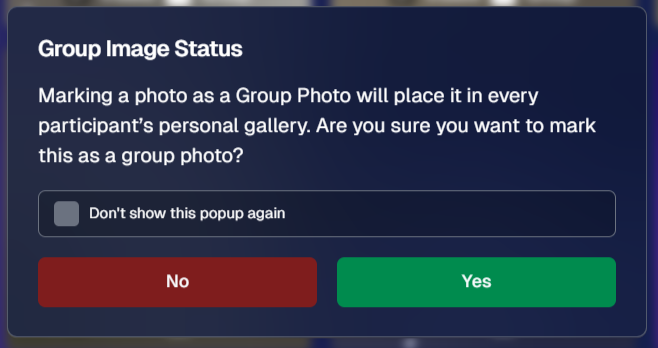



.svg)



