A Sweeter Capture Experience: Apple iOS Capture App Version 1.0.5🍭
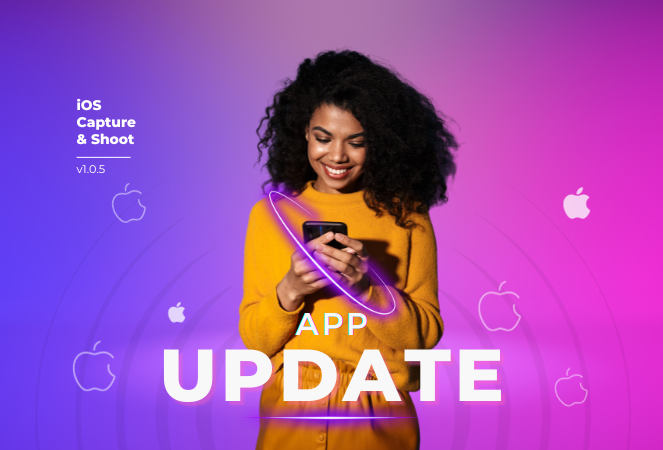
Hey NowCandid users! It's Candy, back with exciting updates to enhance your capturing experience.
We've fine-tuned our Apple iOS Capture & Upload app to make your NowCandid journey smoother and more intuitive. Here's what's new:
Always Connected, Always Ready📶
One of the most notable changes is the removal of the "No Service" splash screen, as we have improved the app to allow for a broader usage of the app even in low-connectivity areas.
However! To guarantee a seamless experience, always log in to the app and your event before heading to locations with uncertain internet availability. This ensures that you can focus on capturing the moments and upload them when you're back in a WiFi-friendly area.
Image Management Made Easy📸
We've introduced the Image gallery page for the iPhone as well now, and improved it for iPad! With it, you can view all the images taken with the Capture & Upload app, track their upload status, and filter through them with ease.
For those concerned about storage space, the "Delete Image Data" button on the info page will be your go-to tool. Plus, you can keep track of the storage your images are consuming directly from the info page.
A More Responsive Experience⚙️
We’ve worked on the app’s responsiveness with a new restore session button that lets you quickly jump back into an event after a restart. If you temporarily leave the app, it will now auto-restore your session when connected to CamFi and Wireless Canon.
Oh yea, did we mention we work with CamFi now as well? + Click here to learn more! +
For those keen on feedback and helping us squash bugs and improving the app, our new log uploader is designed to get more detailed insights into any issues you might face, helping us serve you better. Access it from the Info page on the app!
Enhancements & Fixes✨
From added haptics to a fix for the Wireless Canon and crucial UI improvements, we've made several enhancements. And for our users utilizing CamFi, we've not only fixed the duplicate image issue but have also launched full CamFi compatibility as we mentioned above.
Quick Overview of Updates📋
- Added CamFi compatability.
- "No Service" splash screen removed alongside new enhanced offline use.
- Revamped Image gallery: view, filter, and manage photos.
- Quick event access with restore session features.
- Enhanced bug reporting via the new log uploader.
- Full CamFi compatibility and duplicate image issue resolved.
- UI improvements, haptic feedback additions, and more!
That wraps up our latest updates!
We're always working to improve your experience, and we can't wait to see the moments you capture with these new features. Until next time!
Best,
Candy


.png)
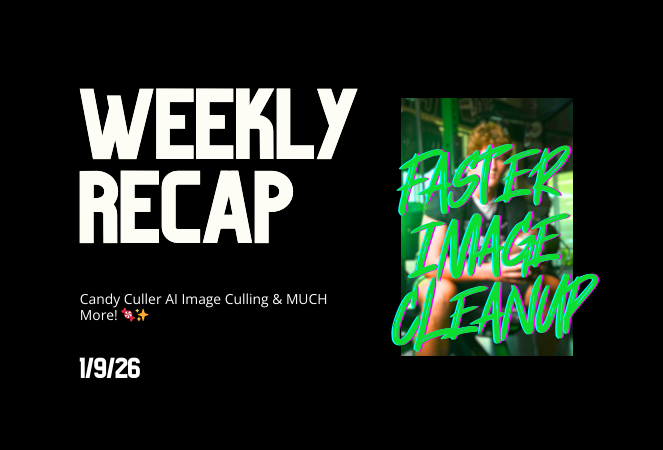
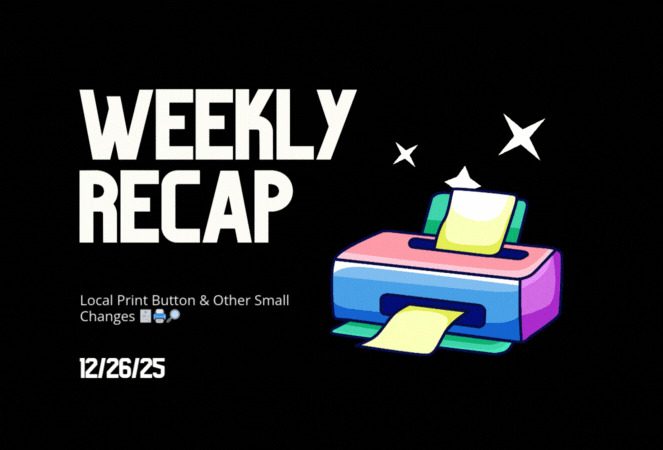


.svg)



