NowCandid 101: The Capture & Upload App
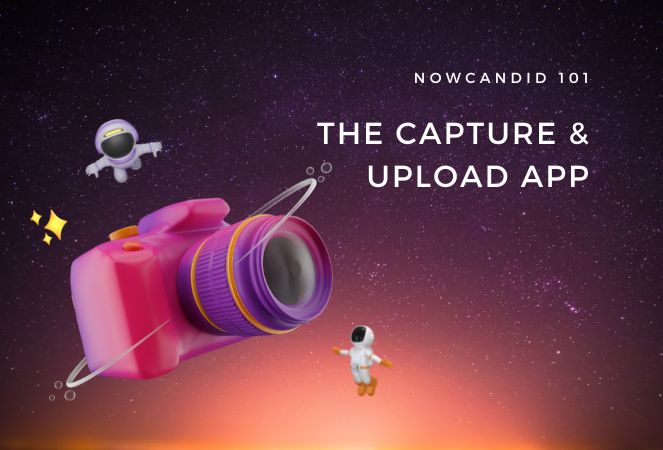
Capture & Upload Quick Bullet Points:
- Available on Apple and Microsoft App Stores.
- Best used with LTE-enabled phone or tablet.
- Tethers to Nikon, Sony, Canon cameras for live uploads.
- Essential for Tap-A-Face, Scanner ID, Name Lookup, and Type & Take Workflows.
- Optional but beneficial for the Selfie Check-In and FaceMatch Import Workflows.
Hello there photo wizards, Candy here! 📸
It's time for another session of NowCandid 101. Today, we're diving into the Capture & Upload app. Whether you're a seasoned pro or new to the NowCandid universe, understanding this tool is key to utilizing NowCandid effectively.
The Two Primary Functions of the Capture & Upload App:
Tethering and Uploading:
- The device running the Capture & Upload app tethers to your Nikon, Sony, or Canon cameras.
- Images are uploaded to the cloud as you take photos, ready for immediate marketing and sales. 🌐💫
- This not only boosts sales, but also cuts down on post-event workload, and enhances your customer experience.
Workflow Wizardry:
- The app is the backbone of specific NowCandid Workflows like Tap-A-Face, Scanner ID, Name Lookup, or Type & Take.
- It pairs photos with your subjects, ensuring every photo finds its way to the right phone or inbox, right away. 📲
Platform Availability and Recommendations:
- You can find the app on both Apple and Microsoft App Stores.
- Whether a Microsoft Surface Go 3, or an Apple 10th Generation iPad, the app functionality is essentially the same - though the Apple experience may be a bit more consistent.
- Compatible with iPads, iPhones, and Windows tablets (like the trusty Surface Go 3).
- A pro tip: Opt for an LTE-enabled device to stay connected and upload images in real-time, saving you from poor venue WiFi quality and troublesome WiFi hotspots. 🌍✨
Optional but Optimal for Selfie Check-In:
- Using the Selfie Check-In Workflow? The app here is optional but highly recommended.
- It allows for live-uploading, adding an extra layer of efficiency. However, you can also choose to upload images post-event using the NowCandid Web Dashboard. Once uploaded, images match with Selfies and begin marketing right away.
In the dynamic world of event photography, staying ahead is all about using the right tools effectively.
The Capture & Upload app is one such tool, designed to make your work easier, faster, and more profitable. So why wait? Embrace the future of photography with NowCandid’s Capture & Upload app, and watch your business soar! 🚀🌟
That's it for today's NowCandid 101. Stay tuned for more tips, tricks, and insights to keep your photography business on the cutting edge. Links to view the app store pages for each version of the app can be found below:
Download the App (Windows)


.png)

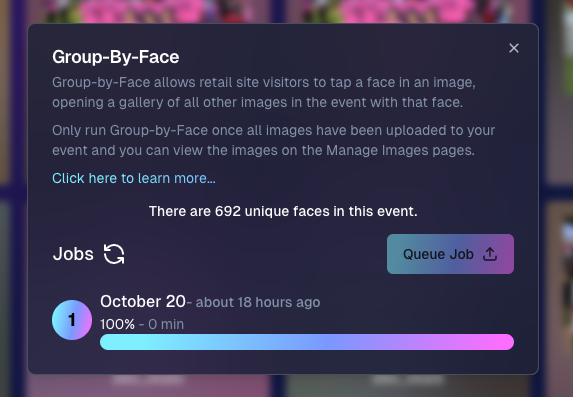




.png)
.png)






.svg)



