Picture Perfect Marketing: Tips to Promote Your Photo Business

As Don Draper (a character from "Mad Men") once said, "Success comes from standing out, not fitting in."
In the competitive world of photography, marketing your photo business to stand out is just as important for your business as capturing stunning images. In this blog post, we'll share some tips to help you market your business effectively and stand out from the crowd. And with a little help from NowCandid, making your brand stand out can be even easier.
1. Identify Your Target Audience:
To effectively market your photo business, it's crucial to first identify your target audience. Are you specializing in weddings, graduations, corporate events, parties, or headshots? Once you know your niche, you can tailor your marketing efforts to reach the right clients.
2. Build a Strong Online Presence:
Your website and social media profiles are essential tools for showcasing your work and connecting with potential clients. Ensure your website is visually appealing, easy to navigate, and optimized for search engines. Update your social media platforms regularly with captivating images, behind-the-scenes content, and engaging stories that will get the attention of potential customers and get them reaching out to you for future events.
3. Utilize NowCandid's White-Label Services:
NowCandid is completely white-label by default and focuses on features that put your branding front and center. From backprinting your business info on photo prints to providing a library of Canva templates for your marketing materials, NowCandid helps you maintain a consistent brand image without stealing the spotlight.
4. Collaborate with Local Businesses and Vendors:
Partner with local businesses and vendors to cross-promote each other's services. This can include collaborating with event planners, florists, and catering companies, or exchanging promotional materials with complementary businesses.
5. Offer QuicPics Events for Promotion:
Hosting a QuicPics event for free is an excellent way to showcase your talents and promote your business. The marketing texts for QuicPics include your business name and contact info, providing a direct line of communication between you and potential clients.
6. Attend Networking Events and Trade Shows:
Networking is key to building relationships and finding new clients. Attend local events, trade shows, and photography conferences to connect with industry professionals and potential customers.
7. Encourage Referrals and Testimonials:
Word of mouth is a powerful marketing tool. Encourage satisfied clients to refer friends and family, and ask them to write testimonials for your website or review platforms. As the Ghostbusters famously said, "Who you gonna call?" Make sure your clients are calling you for their photography needs!
Marketing your photo business is essential for growth and success.
By identifying your target audience, building a strong online presence, and utilizing tools like NowCandid's white-label services, you can effectively promote your brand and stand out in the competitive photography industry. We hope these tips help you make your photo business truly picture-perfect!


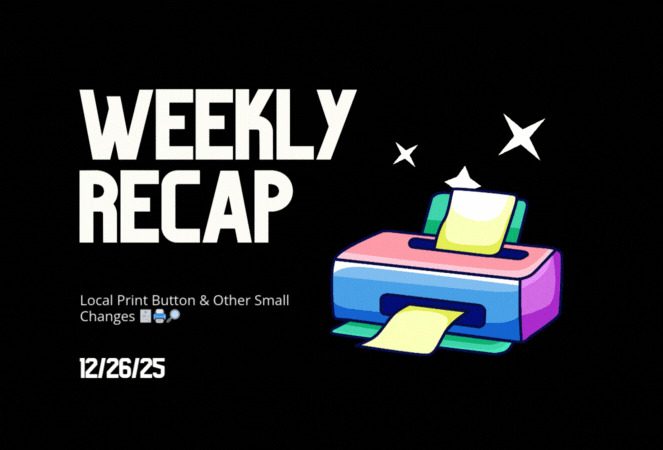







.svg)



