Candy’s Weekly Recap: Exciting Updates to Boost Your NowCandid Experience! 📸🎉

Hello, my wonderful photography friends!
Candy here, back with another Weekly Recap to keep you in the loop on all the fantastic new features and improvements we've rolled out. 🌟
We've got some real game-changers this week that I'm sure you'll love. So, grab a comfy seat and let's dive in! 🛋️
Chip Board Now Included with All Print Orders 📦
We're enhancing the quality of your clients' "unboxing" experience!
- • Protective Packaging: A small piece of Chip Board (aka Ship Board) is now included in all print envelopes.
- • Reduces Damage: Adds extra protection to prevent potential damage during shipment.
- • Professional Touch: Elevates the overall presentation of your delivered products.
QuicPics & QuicPics GO Enhancements 🚀
We've made some significant updates to QuicPics and QuicPics GO to make your life easier and your clients happier!
- • Bulk Downloads: Your QuicPics customers can now download all their images at once in medium resolution, instead of adding each one to the cart individually.
- • Renamed Product: When you're not selling high-resolution digital downloads in your QuicPics Offer, the Medium Res Download product will automatically rename to Free Download.
- • Avoid Mistakes: We've added an extra confirmation step when creating a QuicPics Event. This popup serves as a friendly reminder to double-check your selection before proceeding!

Access to Selfie Check-In from All Images Gallery 📲
Sometimes you have to (or want to) share the All Images Gallery with an Event Organizer or directly to a group of customers!
Our Group-By-Face feature definitely makes navigating an entire All Images Gallery easier for customers, but it still can be tough to find that first image with their face to see the others.
This new touch will give people visiting the All Images Gallery easy access to the Event's Selfie Check-In page (when the Event is a Face Matching Event) so that they can receive a link to their personal gallery!
- • Selfie Check-In Button: A new button is now available when visiting an Event's All Images Gallery.
- • Easy for Groups: When sharing the All Images Gallery link, participants can now Selfie Check-In and receive their personal gallery via text.
- • Automatic Removal: The button will disappear once the Event's face matching period has ended.

Order History Enhancements 🛍️
Some new quality of life improvements when it comes to your orders!
- • Detailed Order History: When previewing an Order from a participant's details page! Includes order contents and subtotal.
- • Participant Management Integration: An Order column has been added to the Participant Management page, so you can easily spot who has ordered and who has not.
- • Daily Order Counts: Hover over each day's column in the Event Management page's sales chart to see the order count for that hovered day!

Import Backgrounds and Overlays from Past Events 🎨
For those of you who use the same Overlay Art or Custom Backgrounds frequently - we've sped things up for you!
- • Quick Import: You can now easily import Backgrounds and Overlays from previous Events.
- • Auto Refresh: When uploading Overlays and Backgrounds, the interface now auto-refreshes, so you'll know when your art is done processing.
- • Ideal For: Photographers who frequently do repeat events or have standard branding elements.

Capture App Version 4.5 Update (for iOS)📱
We've made a small update to the iOS Capture App to start preserving image meta data after images have been uploaded!
This will enable some pretty cool additions down the line, but for now there are still some new things you can do:
- • No More Stripping: Image metadata is no longer removed from uploaded image files when using the iOS Capture App.
- • Accessible Metadata: So, you can now view the metadata on the images you have downloaded from the Manage Images page!
- • Benefits:
- Check image timestamps to check photographer productivity.
- Review camera settings from past shoots for comparison.
- Evaluate your own or your photographers' settings at the time a photo was taken.
- Check image timestamps to check photographer productivity.

New Marketing Preview Page 📣
A new page on the Web Dashboard that gives you a preview into the marketing campaign your customers will receive!
- • Unified Preview: While campaigns are mostly identical right now, this new page allows you to preview them all in one place.
- • Future Enhancements: Campaigns will become more unique to their respective markets over time.

Minor Changes & Bug Fixes 🐞
We're always working behind the scenes to improve your experience:
- • Bugs Squashed: A variety of issues have been resolved for smoother operation on both the Web Dashboard and the Retail Site.
- • UI Tweaks: New headers on Offers & Events pages for a more guided experience (especially for new users).
- • Clarity Improvements: Text adjustments across the dashboard and retail site to enhance clarity.
- • Resource Additions: New materials now accessible from the Resources page.
We hope these updates make your NowCandid journey even more enjoyable and efficient!
Your feedback is invaluable, so please don't hesitate to share your thoughts or questions.
Cheers and sparkles,
Candy 🍬


.png)








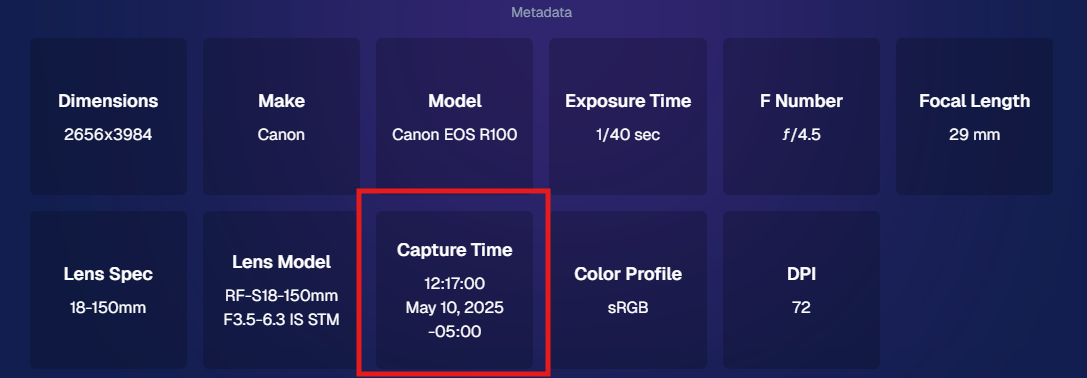




.svg)



