Capturing Success: How to Book Graduation Ceremony Photography Jobs Like a Pro
.png)
Graduation ceremonies are a golden opportunity for photographers. With proud parents, beaming graduates, and memories to last a lifetime, these events are the perfect stage for capturing unforgettable moments. But how do you land these lucrative gigs? In this blog post, we'll share insider tips on how to book graduation ceremony photography jobs and create lasting success. And with NowCandid by your side, you'll have the support and tools you need to shine in the academic spotlight.
- Build a Stellar Portfolio:
First things first, you need to showcase your skills as a graduation photographer. Create a specialized portfolio featuring your best work from past graduation ceremonies. If you're just starting out, consider offering your services for free or at a discounted rate to build your experience and gain valuable client testimonials. Or, try starting out with some smaller graduation ceremonies that are not as contested by competing photographers! - Network with Schools and Universities:
Build relationships with school administrators, counselors, and event coordinators. Attend school events, join local education associations, and engage in conversations on social media platforms. Establishing connections in the education community will help open doors to potential photography opportunities. - Leverage Social Media and Online Marketing:
Create a strong online presence to showcase your work and attract clients. Use social media platforms, SEO, and email marketing to promote your services and drive traffic to your website. Share captivating images from past graduation ceremonies, client testimonials, and behind-the-scenes content to engage your audience and demonstrate your expertise. - Partner with Local Businesses:
Collaborate with local businesses that cater to graduates, such as cap & gown vendors, school ring vendors, or varsity jacket vendors as a couple examples. These partnerships can lead to valuable referrals and create a network of resources that benefits all parties involved. - Provide Exceptional Customer Service:
Go above and beyond to make your clients feel special. Be responsive, professional, and attentive to their needs. Offer personalized consultations, accommodate special requests, and deliver a memorable experience that will leave them singing your praises. NowCandid's platform can help you streamline your workflow and ensure a smooth customer experience from start to finish. - Ask for Referrals and Testimonials:
Word of mouth is a powerful marketing tool. Encourage satisfied clients to refer you to their friends and colleagues, and request testimonials for your website and marketing materials. A strong reputation will keep the bookings rolling in.
Booking graduation ceremony photography jobs can be both rewarding and profitable. By building a compelling portfolio, networking with schools and universities, and leveraging the power of NowCandid, you'll be well on your way to capturing success in the world of academic photography. So, put on your metaphorical cap and gown, and get ready to celebrate your achievements in the graduation photography business!


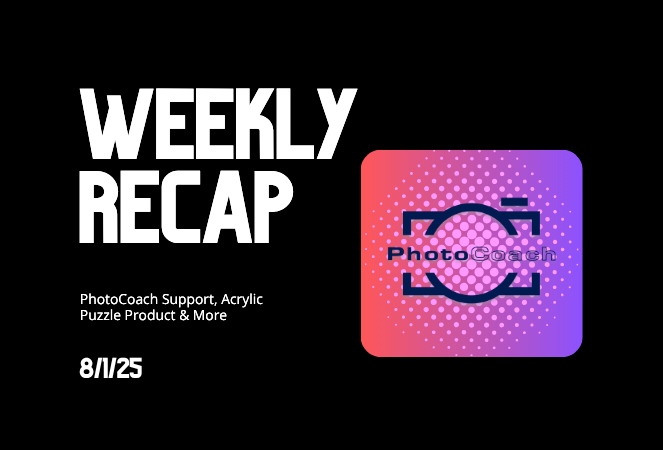
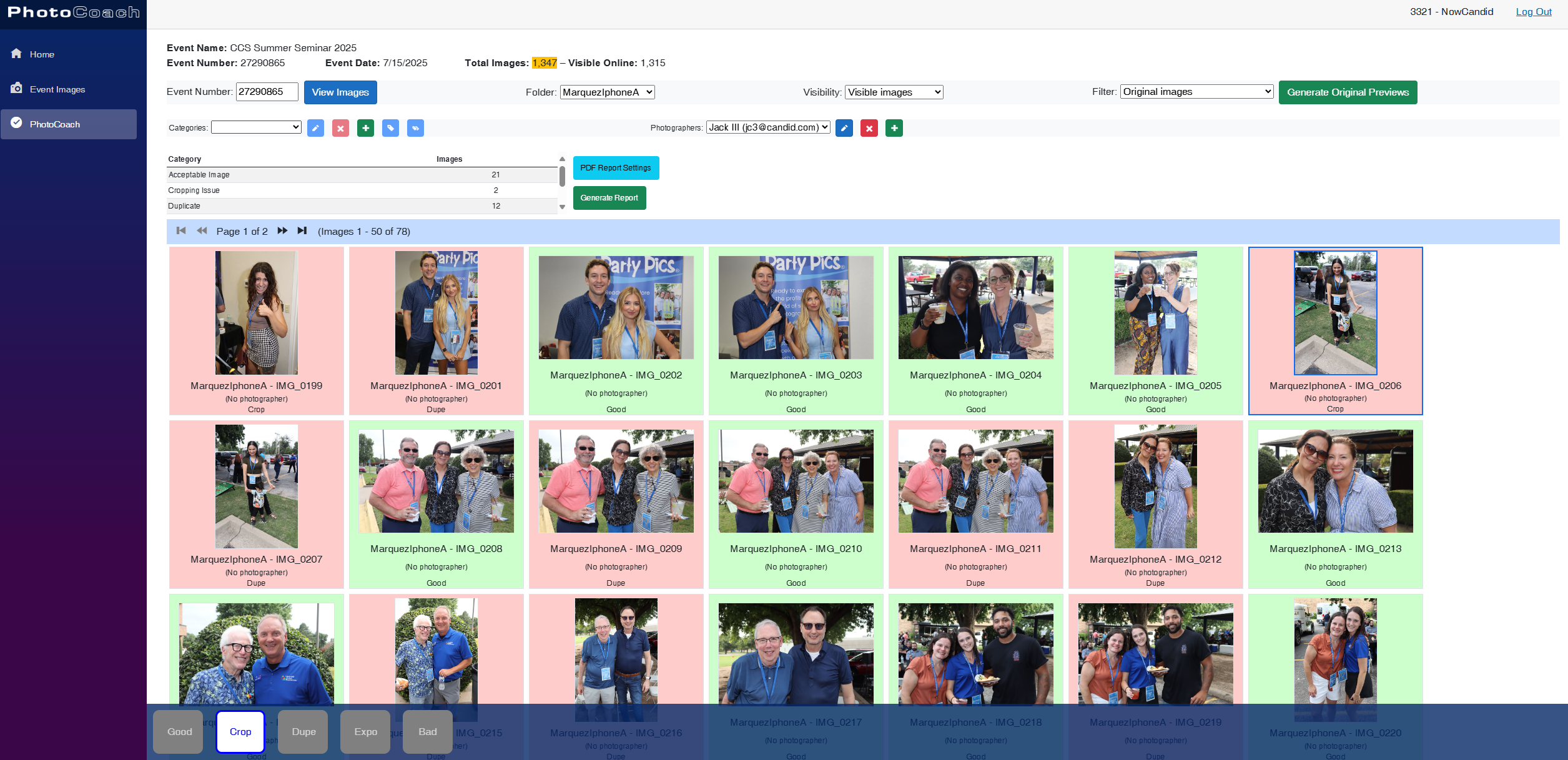
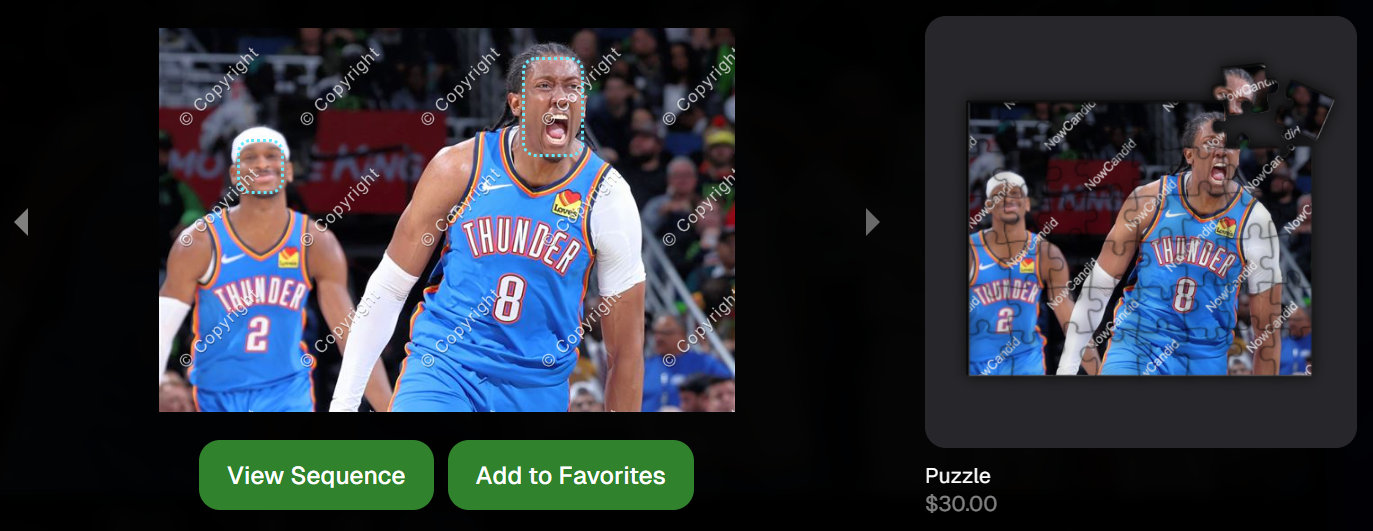
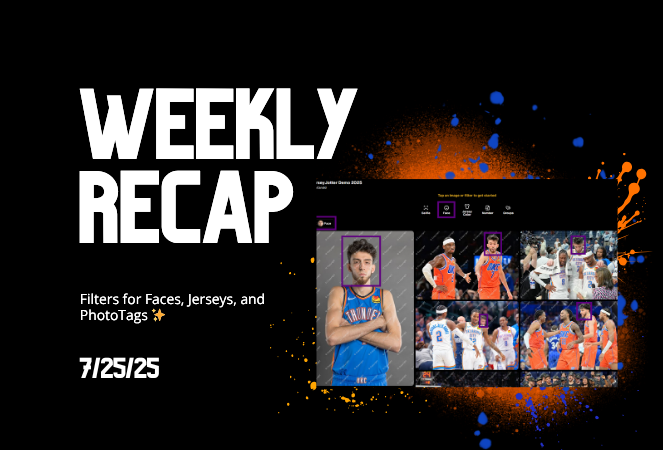
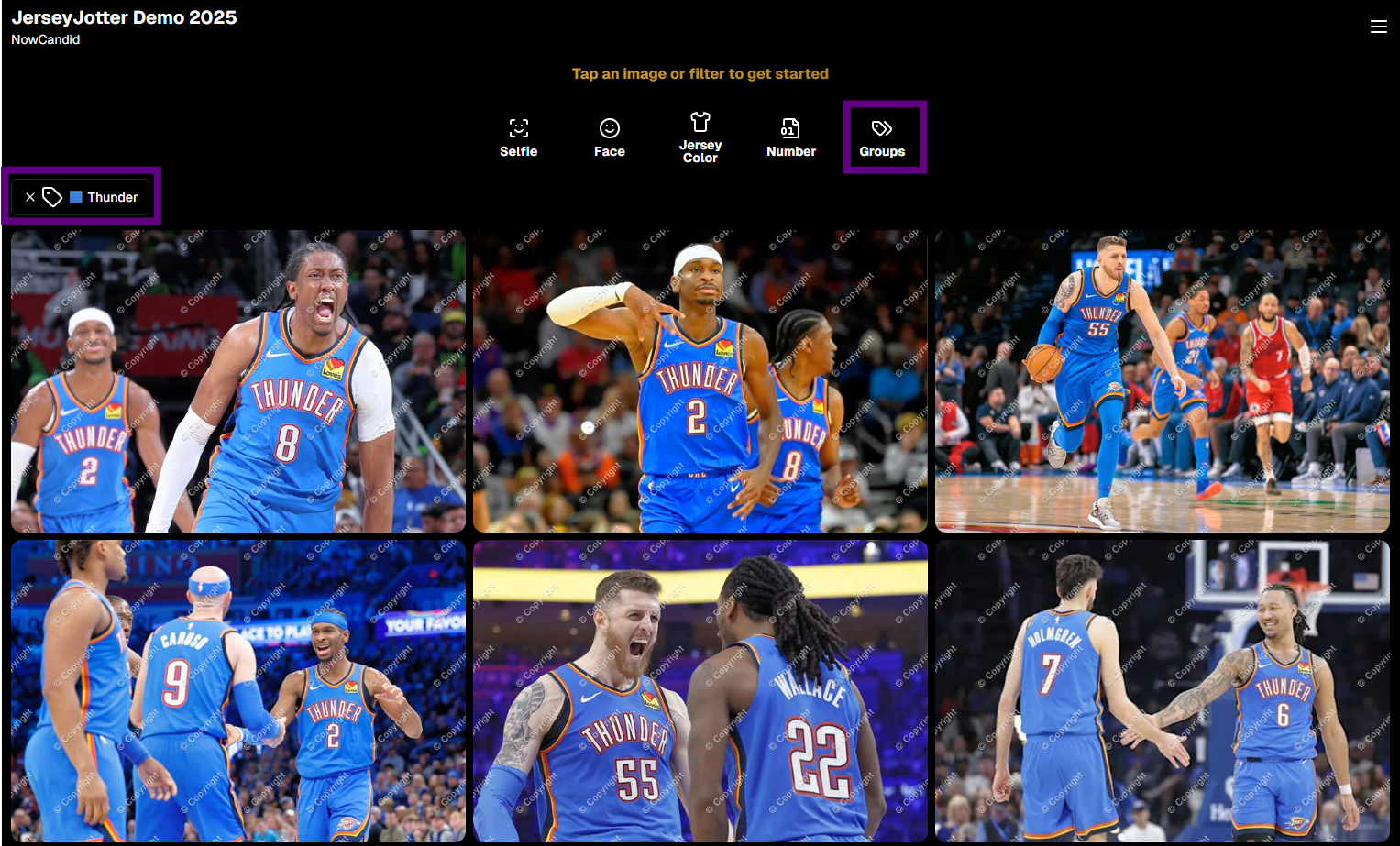
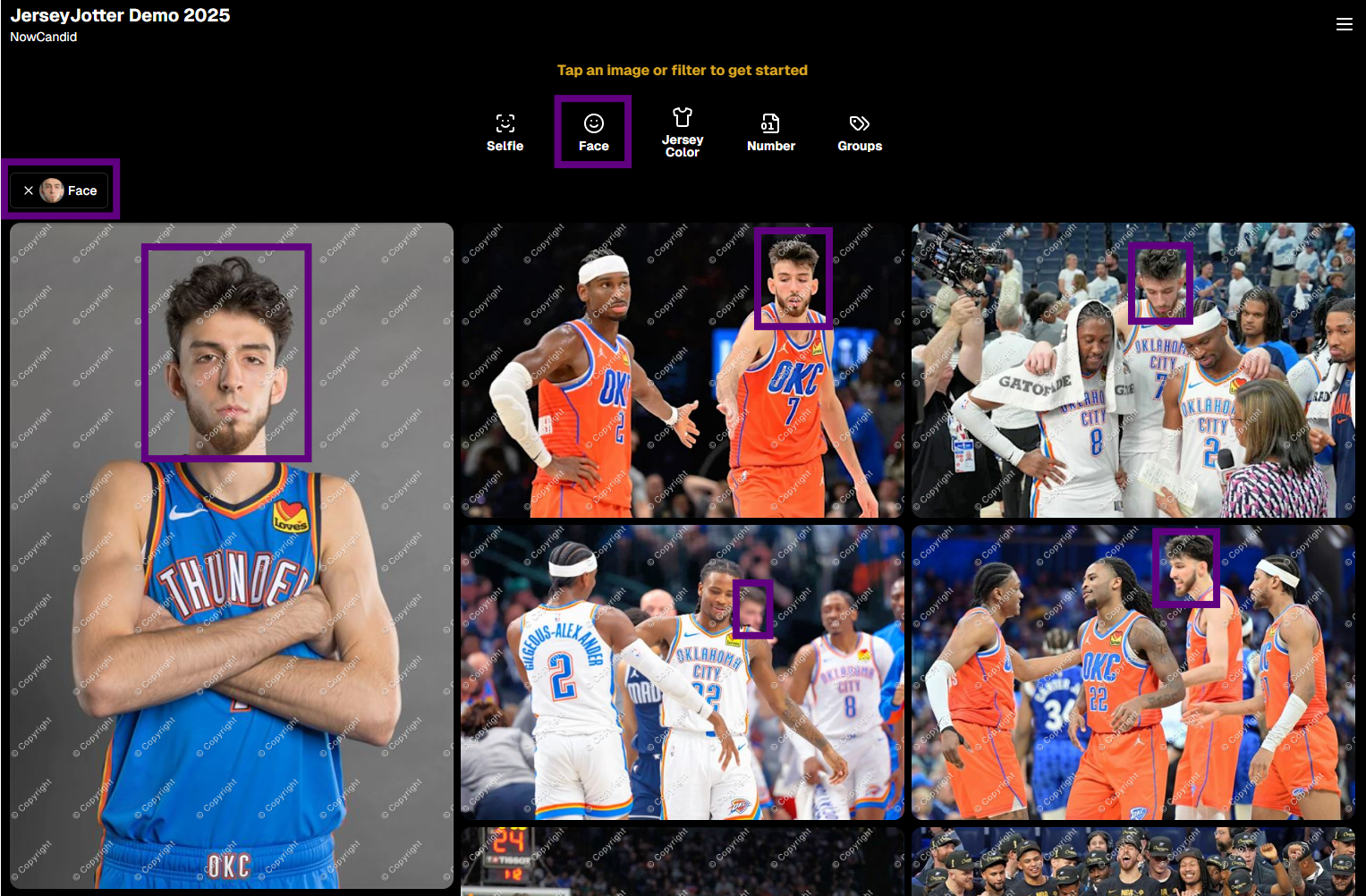
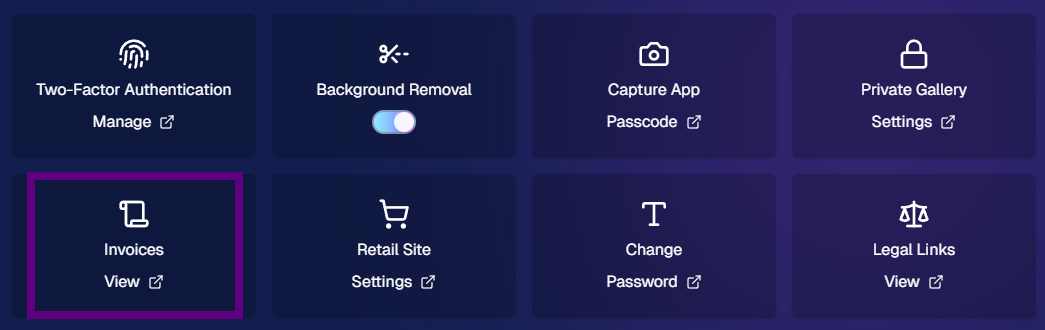
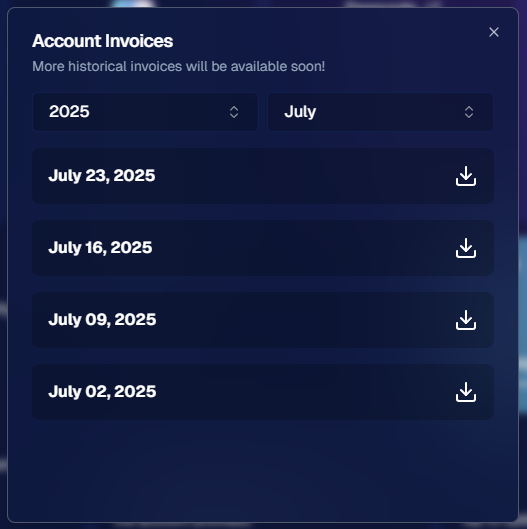
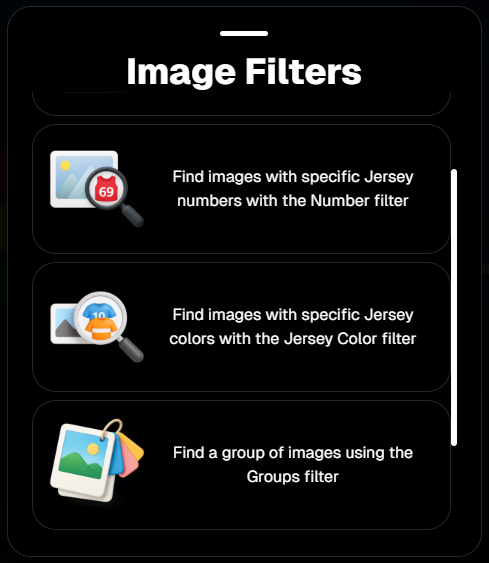
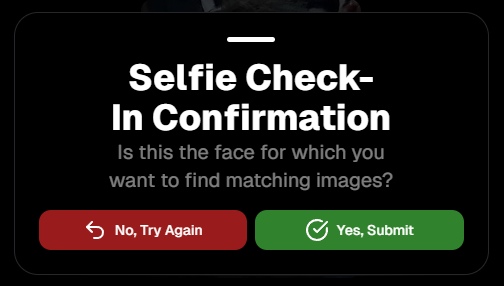
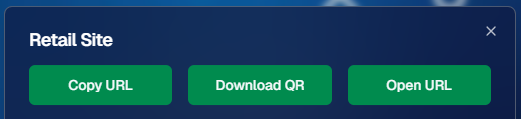
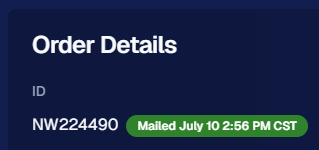
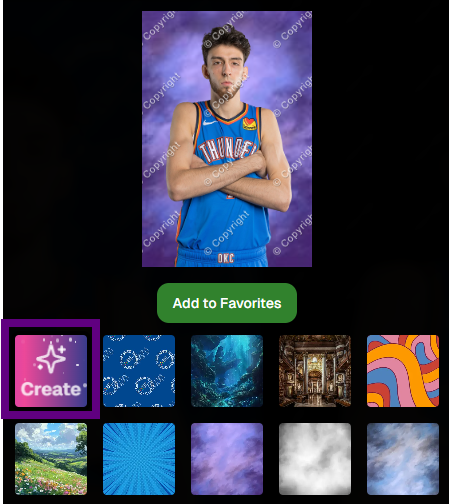




.svg)



